Wireshark Explained | Mastering Packet Analysis for Ethical Hacking
This blog introduced Wireshark, a network protocol analyzer widely used for ethical hacking and network troubleshooting. We covered its features, installation steps, use cases, and practical examples, making it easier for beginners to start using Wireshark effectively.
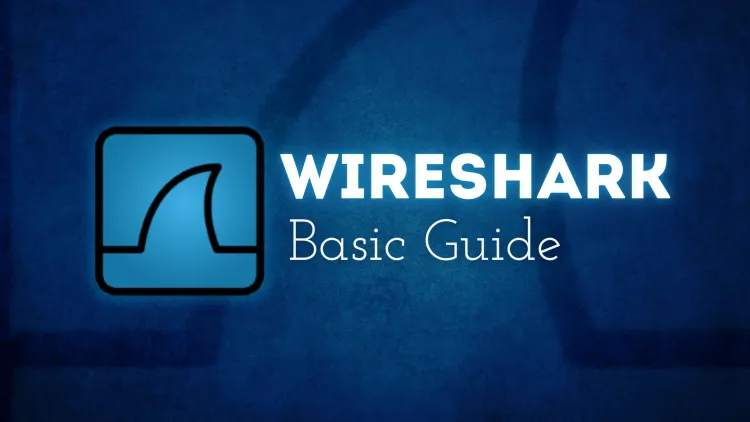
As the backbone of any network, data packets carry critical information that helps systems communicate effectively. For ethical hackers, analyzing these packets is an essential skill for identifying vulnerabilities, troubleshooting network issues, and securing communication channels. Enter Wireshark, the most widely used network protocol analyzer in the cybersecurity world.
In this blog, we’ll explore Wireshark, its features, how it works, and how you can use it to become a master in packet analysis for ethical hacking.
What is Wireshark?
Wireshark is a free, open-source network protocol analyzer that allows users to capture and inspect data traveling through a network in real-time. It provides a deep view of packet-level details, helping cybersecurity professionals identify vulnerabilities, troubleshoot issues, and optimize network performance.
Why is Wireshark Important?
- Detailed Network Visibility: Wireshark gives you unparalleled insight into what’s happening in your network, from basic traffic monitoring to advanced protocol analysis.
- Troubleshooting: Network engineers use Wireshark to diagnose network-related issues such as latency or dropped packets.
- Ethical Hacking: Ethical hackers leverage Wireshark to detect vulnerabilities, monitor unauthorized activity, and test network defenses.
Key Features of Wireshark
Wireshark is packed with features that make it a go-to tool for network analysis. Here are some key features:
1. Real-Time Packet Capture
Wireshark can capture data packets in real-time, allowing users to monitor live network traffic and identify suspicious activity instantly.
2. Deep Packet Inspection
It provides detailed information about every packet, including its source, destination, protocol, and payload. This feature is vital for analyzing attacks like man-in-the-middle and packet sniffing.
3. Protocol Analysis
Wireshark supports thousands of network protocols, making it a versatile tool for analyzing different types of traffic, such as HTTP, FTP, DNS, and VoIP.
4. Filtering and Searching
Wireshark’s filtering capabilities allow users to isolate specific packets of interest using display filters, capture filters, and color coding.
5. Export Options
Captured data can be saved and exported in multiple formats for further analysis or reporting.
6. Cross-Platform Support
Wireshark runs on Windows, macOS, and Linux, making it accessible to a wide range of users.
How Wireshark Works
Wireshark captures network traffic by putting the network interface card (NIC) into promiscuous mode. This allows the NIC to capture all packets on the network segment, regardless of their destination. These packets are then dissected, analyzed, and displayed in a user-friendly interface for review.
Steps for Packet Analysis with Wireshark:
- Start Capturing: Open Wireshark, select the desired network interface, and begin capturing packets.
- Apply Filters: Use filters to isolate relevant traffic, such as HTTP requests, DNS queries, or ARP packets.
- Inspect Packets: Examine packet details in the Packet List, Packet Details, and Packet Bytes panes.
- Analyze Traffic: Look for anomalies, such as unusual IP addresses, suspicious payloads, or malformed packets.
- Save the Capture: Save the captured traffic for further analysis or documentation.
How to Install Wireshark
Wireshark is easy to install and is available for major operating systems. Below are the installation steps:
Installing on Windows:
- Download the installer from the official website: https://www.wireshark.org/.
- Run the installer and follow the prompts.
- Ensure you install the WinPcap library, required for packet capture.
Installing on macOS:
- Use Homebrew to install Wireshark:
- Grant permissions for packet capturing.
Installing on Linux:
- Use the package manager for your Linux distribution. For example, on Ubuntu:
- Grant your user permission to capture packets:
Common Use Cases of Wireshark
Wireshark serves a variety of purposes for both ethical hackers and network administrators. Here are some common use cases:
1. Network Troubleshooting
Identify the root cause of network latency, dropped packets, or misconfigurations by analyzing captured traffic.
2. Identifying Vulnerabilities
Detect potential weaknesses in protocols, such as unencrypted traffic or outdated software versions, that could be exploited by attackers.
3. Analyzing Security Breaches
Investigate cyber incidents by reviewing network traffic for unauthorized access, suspicious data transfers, or malware activity.
4. Protocol Analysis
Understand how specific protocols function in a network to optimize performance and identify misconfigurations.
5. Learning and Training
Wireshark is an excellent tool for students and professionals to learn about network protocols, cybersecurity, and packet analysis.
Practical Examples with Wireshark
Here’s how you can use Wireshark in real-world scenarios:
Example 1: Detecting Suspicious Traffic
- Start capturing packets on your network.
- Use a display filter like: to isolate traffic from a specific IP.
- Inspect packet contents for unauthorized activities or data leaks.
Example 2: Identifying Unencrypted Passwords
- Capture HTTP traffic using the filter:
- Look for unencrypted credentials in the packet payload.
Example 3: Diagnosing Latency Issues
- Use the Statistics > IO Graph feature to visualize network traffic trends.
- Identify spikes in traffic that might indicate congestion or DoS attacks.
Comparison Table: Wireshark vs Other Network Analysis Tools
| Feature | Wireshark | tcpdump | SolarWinds |
|---|---|---|---|
| Interface | GUI and CLI | CLI-only | GUI |
| Protocol Support | Extensive | Limited | Extensive |
| Ease of Use | Beginner-Friendly | Advanced Users | Beginner-Friendly |
| Real-Time Capture | Yes | Yes | Yes |
| Cost | Free | Free | Paid |
Best Practices for Using Wireshark
- Ensure Legal Compliance: Always obtain permission before capturing network traffic.
- Use Filters Effectively: Apply filters to focus on relevant traffic and reduce noise.
- Analyze in Segments: Capture smaller chunks of traffic to prevent system overload.
- Encrypt Sensitive Data: Ensure sensitive information is encrypted to prevent unauthorized access during analysis
Conclusion
Wireshark is a versatile and powerful tool that every ethical hacker and network administrator should have in their arsenal. By mastering packet analysis with Wireshark, you can uncover vulnerabilities, secure networks, and ensure smooth communication across systems. Whether you’re troubleshooting network issues or conducting a penetration test, Wireshark’s comprehensive features and user-friendly interface make it the ultimate tool for mastering packet analysis.
FAQ:
1. What is Wireshark used for?
Wireshark is used for capturing, analyzing, and troubleshooting network traffic at the packet level.
2. Is Wireshark free?
Yes, Wireshark is open-source and free to use.
3. Can Wireshark analyze encrypted traffic?
Wireshark can capture encrypted traffic but cannot decrypt it without the required keys or certificates.
4. What platforms is Wireshark available on?
Wireshark is available on Windows, macOS, and Linux.
5. Is it legal to use Wireshark?
Yes, it is legal as long as you have permission to capture network traffic.
6. How do I filter traffic in Wireshark?
Use display filters like ip.addr == 192.168.1.1 to focus on specific traffic.
7. Can Wireshark detect malware?
Wireshark can help identify suspicious traffic patterns that might indicate malware.
8. What is the difference between capture and display filters?
Capture filters limit what is captured, while display filters refine what is shown during analysis.
9. How do I export Wireshark captures?
Captured data can be exported in formats like .pcap or .csv for further analysis.
10. What are alternatives to Wireshark?
Alternatives include tcpdump, SolarWinds, and NetworkMiner.








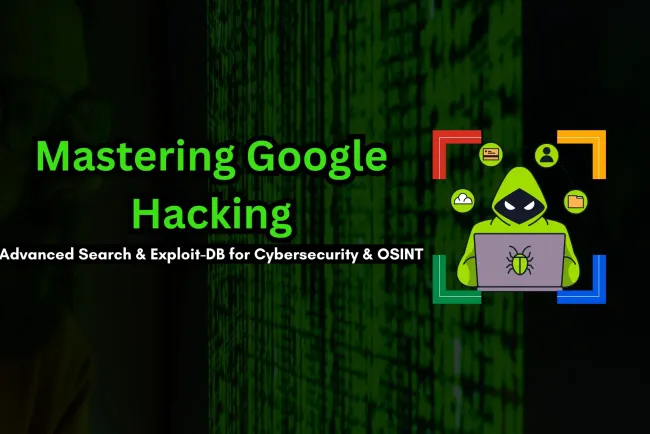


![Top 10 Ethical Hackers in the World [2025]](https://www.webasha.com/blog/uploads/images/202408/image_100x75_66c2f983c207b.webp)

![[2025] Top 100+ VAPT Interview Questions and Answers](https://www.webasha.com/blog/uploads/images/image_100x75_6512b1e4b64f7.jpg)









