Which are the Most Important Linux Commands ? A Complete Guide
Linux commands provide users with powerful tools to interact with and manage their systems. From file management to system monitoring, networking, and process control, these commands enhance productivity and enable effective system administration. Learning Linux commands not only boosts technical proficiency but also opens doors to advanced system customization and troubleshooting.
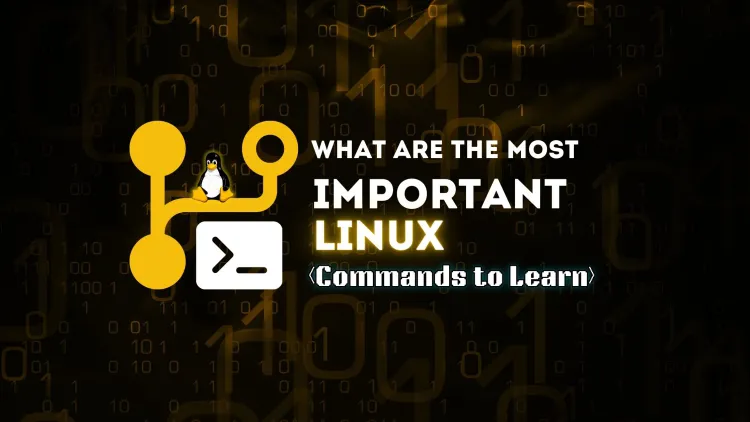
Linux commands form the foundation of the operating system, enabling users to interact with the system, manage files, monitor processes, and troubleshoot issues effectively. Mastering these commands is essential for anyone using Linux, whether for personal use, development, or system administration. In this blog, we’ll explore the most important Linux commands, their usage, and their significance.
Why Learn Linux Commands?
While graphical interfaces are available for many Linux distributions, command-line tools provide greater flexibility, speed, and control. Learning Linux commands offers the following advantages:
- Efficiency: Commands are faster than graphical methods for many tasks.
- Automation: Scripts and commands can automate repetitive tasks.
- Versatility: Commands work across different Linux distributions.
- Troubleshooting: Most troubleshooting requires command-line knowledge.
List of the Most Important Linux Commands
Below is a curated list of essential Linux commands, categorized for easier understanding.
1. File Management Commands
| Command | Description | Example Usage |
|---|---|---|
ls |
Lists files and directories | ls -l |
cd |
Changes the current directory | cd /home/user |
pwd |
Prints the current directory path | pwd |
cp |
Copies files and directories | cp file1 file2 |
mv |
Moves or renames files | mv oldname newname |
rm |
Deletes files or directories | rm file.txt |
touch |
Creates an empty file | touch newfile.txt |
find |
Searches for files and directories | find /home -name file.txt |
2. File Permission and Ownership Commands
| Command | Description | Example Usage |
|---|---|---|
chmod |
Changes file permissions | chmod 755 file.sh |
chown |
Changes file ownership | chown user:group file.txt |
umask |
Sets default file permissions | umask 022 |
3. System Monitoring Commands
| Command | Description | Example Usage |
|---|---|---|
top |
Displays real-time process information | top |
htop |
Enhanced version of top |
htop |
df |
Displays disk space usage | df -h |
du |
Displays directory space usage | du -sh /var |
free |
Displays memory usage | free -m |
uptime |
Shows how long the system has been running | uptime |
4. Networking Commands
| Command | Description | Example Usage |
|---|---|---|
ping |
Checks connectivity to a host | ping google.com |
ifconfig |
Configures or displays network interfaces | ifconfig |
curl |
Transfers data from or to a server | curl http://example.com |
wget |
Downloads files from the web | wget http://example.com |
netstat |
Displays network connections | netstat -tuln |
5. Process Management Commands
| Command | Description | Example Usage |
|---|---|---|
ps |
Displays running processes | ps aux |
kill |
Terminates a process by PID | kill 1234 |
pkill |
Terminates a process by name | pkill firefox |
jobs |
Displays background jobs | jobs |
bg |
Resumes a job in the background | bg 1 |
fg |
Brings a job to the foreground | fg 1 |
6. User Management Commands
| Command | Description | Example Usage |
|---|---|---|
whoami |
Displays the current user | whoami |
id |
Displays user ID and group ID | id |
adduser |
Adds a new user | adduser newuser |
passwd |
Changes a user's password | passwd username |
who |
Shows logged-in users | who |
7. Archive and Compression Commands
| Command | Description | Example Usage |
|---|---|---|
tar |
Archives files and directories | tar -cvf archive.tar file |
gzip |
Compresses files | gzip file.txt |
gunzip |
Decompresses .gz files |
gunzip file.txt.gz |
8. Package Management Commands (Debian-Based)
| Command | Description | Example Usage |
|---|---|---|
apt update |
Updates package lists | sudo apt update |
apt upgrade |
Installs available updates | sudo apt upgrade |
apt install |
Installs a package | sudo apt install curl |
apt remove |
Removes a package | sudo apt remove package |
Benefits of Learning Linux Commands
- Enhanced Productivity: Performing tasks using commands is often faster than GUI alternatives.
- Cross-Platform Usability: Linux commands are similar across different distributions.
- Job Opportunities: Many technical roles require proficiency in Linux commands.
- Automation: Command-line tools can be scripted for repetitive tasks, saving time and effort.
Conclusion
Learning Linux commands is an essential skill for developers, system administrators, and tech enthusiasts. By mastering these commands, users can navigate the Linux system efficiently, manage files, troubleshoot problems, and perform administrative tasks. The versatility and power of Linux commands make them invaluable in the tech industry.
FAQs
-
What are the basic Linux commands every user should know?
Commands likels,cd,pwd,cp, andmvare essential for beginners. -
How do I manage files in Linux?
Use commands likecp(copy),mv(move),rm(remove), andtouch(create files). -
What is the command to display system information?
Useuname -aoruptimeto view system details. -
How can I check disk usage in Linux?
Usedf -hfor disk space anddu -shfor directory space. -
What are permissions in Linux?
Permissions determine who can read, write, or execute a file, managed usingchmodandchown. -
How do I monitor processes in Linux?
Usetop,htop, orpsto monitor processes. -
What is the purpose of
tarin Linux?taris used for archiving files and directories. -
How do I install software on Linux?
Use package managers likeapt,yum, ordnf, depending on your distribution. -
What is the
sudocommand used for?sudoallows users to execute commands with administrative privileges. -
What is the benefit of learning Linux commands?
Linux commands offer flexibility, speed, and control, essential for system management and troubleshooting.











![Top 10 Ethical Hackers in the World [2025]](https://www.webasha.com/blog/uploads/images/202408/image_100x75_66c2f983c207b.webp)



![[2025] Top 100+ VAPT Interview Questions and Answers](https://www.webasha.com/blog/uploads/images/image_100x75_6512b1e4b64f7.jpg)







