What Is the SSH Command in Linux and How Is It Used?
The SSH command in Linux enables secure remote access to systems, replacing older protocols like Telnet. It encrypts data, provides secure file transfer, and supports tunneling. Key features include connecting to remote servers, using SSH keys for authentication, and port forwarding. To enhance security, disable root login, use key-based authentication, and change the default port. SSH is a versatile tool for secure system management and automation.

The SSH (Secure Shell) command in Linux is a widely used utility that allows users to securely connect to a remote system over an unsecured network. It provides an encrypted channel for executing commands, transferring files, and managing remote servers. SSH is essential for system administrators, developers, and anyone working with remote Linux systems.
What Is SSH?
SSH is a cryptographic network protocol that ensures secure communication between two systems. It replaces older, less secure protocols like Telnet and Rlogin. SSH encrypts all transmitted data, preventing unauthorized access or data leakage during the connection.
- Key Features of SSH:
- Secure remote login.
- Encrypted data transfer.
- Port forwarding and tunneling.
- Secure file transfer using
scporsftp.
How to Use the SSH Command
The basic syntax of the SSH command is:
1. Connecting to a Remote Server
To connect to a remote server, use the following command:
- user: The username on the remote system.
- 192.168.1.100: The IP address or hostname of the remote system.
2. Specifying a Custom Port
By default, SSH uses port 22. If the remote server uses a different port, specify it with the -p option:
3. Using SSH with a Key Pair
SSH keys are more secure than passwords. To connect using an SSH key:
- Generate an SSH key pair on your local machine:
- Copy the public key to the remote server:
- Connect without a password:
4. Running Commands on a Remote Server
You can execute commands on a remote server without starting an interactive session:
This command lists the contents of the /var/www directory on the remote server.
5. Enabling SSH Agent Forwarding
SSH agent forwarding allows you to use your local SSH keys on a remote system:
6. Using SSH for File Transfers
-
Using
scp(Secure Copy):
Copy files between local and remote systems: -
Using
sftp(Secure FTP):
Start an SFTP session for secure file transfer:
7. Configuring SSH with the ~/.ssh/config File
Simplify SSH connections by adding entries to the SSH config file:
- Edit the config file:
- Add the configuration:
- Connect using the alias:
8. Tunneling with SSH
SSH can create secure tunnels for forwarding ports:
-
Local Port Forwarding:
Forward a local port to a remote service:Access the remote service on your local machine via
localhost:8080. -
Remote Port Forwarding:
Forward a remote port to a local service:
9. Copying Files Between Two Remote Servers
SSH allows you to transfer files directly between two remote servers:
10. Disconnecting from an SSH Session
To close an active SSH session, type:
or press Ctrl+D.
Troubleshooting SSH
-
Common Errors:
- Permission Denied: Check your credentials or permissions on the remote server.
- Connection Timeout: Verify the server's IP address, hostname, and port.
- Host Key Mismatch: Delete the old host key entry from
~/.ssh/known_hosts.
-
Example to Remove Old Key:
Best Practices for Using SSH
- Use SSH key-based authentication instead of passwords.
- Disable root login by editing
/etc/ssh/sshd_config(PermitRootLogin no). - Change the default SSH port to reduce brute-force attacks.
- Use tools like Fail2Ban to block repeated failed login attempts.
- Regularly update your SSH server to patch vulnerabilities.
Conclusion
The SSH command is a vital tool for securely managing remote Linux systems. With features like encrypted communication, file transfer, and port forwarding, SSH offers flexibility and security for system administration and development tasks. Mastering SSH commands and configurations can significantly enhance your productivity and system management capabilities.
FAQs About the SSH Command in Linux
-
What is the SSH command in Linux?
- The SSH (Secure Shell) command allows users to securely access and manage remote systems over an unsecured network. It encrypts data during transmission, ensuring secure communication between local and remote machines.
-
How do I connect to a remote server using SSH?
- You can connect to a remote server by using the following syntax: Example:
-
How do I specify a custom SSH port?
- If the remote server uses a port other than the default (22), you can specify the port with the
-poption:
- If the remote server uses a port other than the default (22), you can specify the port with the
-
What is SSH key-based authentication and how do I use it?
- SSH key-based authentication allows you to log in without entering a password. You generate an SSH key pair and place the public key on the remote server. Use the following steps:
- Generate a key pair:
- Copy the public key to the remote server:
- SSH key-based authentication allows you to log in without entering a password. You generate an SSH key pair and place the public key on the remote server. Use the following steps:
-
How can I run commands on a remote server using SSH without logging in interactively?
- You can run a single command on a remote server like this:
This will list the contents of the
/var/wwwdirectory on the remote system.
- You can run a single command on a remote server like this:
This will list the contents of the
-
What is SSH agent forwarding?
- SSH agent forwarding allows you to use your local SSH keys on a remote server, which is useful when accessing another remote system through that server. You can enable agent forwarding with the
-Aflag:
- SSH agent forwarding allows you to use your local SSH keys on a remote server, which is useful when accessing another remote system through that server. You can enable agent forwarding with the
-
What is the difference between
scpandsftp?scpis used for securely copying files between systems, whilesftpis an interactive file transfer protocol that operates over SSH.
Example ofscp: Example ofsftp:
-
How do I create an SSH config file for easier connections?
- You can create an SSH config file at
~/.ssh/configto simplify SSH connections with aliases:
Example entry in~/.ssh/config: You can now connect with:
- You can create an SSH config file at
-
How do I use SSH tunneling for secure connections?
- SSH tunneling allows you to forward ports between your local machine and a remote server for secure communication.
Example of local port forwarding: This forwards local port 8080 to the remote server's port 80.
- SSH tunneling allows you to forward ports between your local machine and a remote server for secure communication.
-
How do I disconnect from an SSH session?
- To disconnect from an active SSH session, simply type
exitor pressCtrl+D.







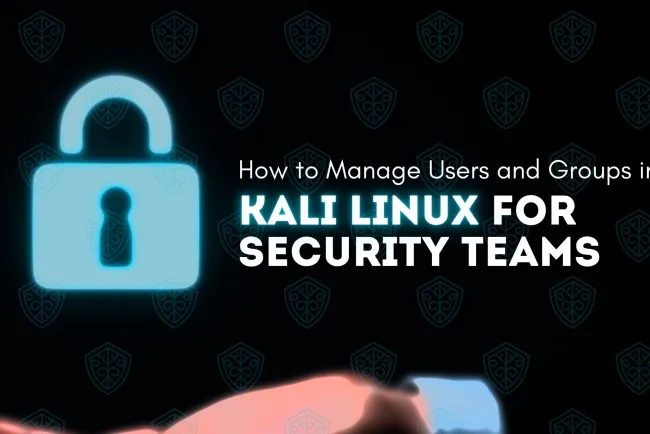



![Top 10 Ethical Hackers in the World [2025]](https://www.webasha.com/blog/uploads/images/202408/image_100x75_66c2f983c207b.webp)



![[2025] Top 100+ VAPT Interview Questions and Answers](https://www.webasha.com/blog/uploads/images/image_100x75_6512b1e4b64f7.jpg)







