Process management is a fundamental concept in Linux, including Kali Linux, that deals with the creation, scheduling, and termination of processes. For cybersecurity professionals using Kali Linux, understanding and managing processes is crucial for system optimization, debugging, and running penetration testing tools efficiently.
This blog explores the concept of process management, its importance, and the tools and commands you can use in Kali Linux to manage processes effectively.
What Is Process Management in Kali Linux?
In Linux, a process is any instance of a running program. The process management system is responsible for overseeing these processes, ensuring they execute efficiently, and coordinating system resources like CPU, memory, and I/O devices.
Key components of process management include:
- Process Creation: Initiating new processes via commands or programs.
- Process Scheduling: Allocating CPU time to processes based on their priority and scheduling policies.
- Process Termination: Closing processes when their tasks are complete or forcibly ending malfunctioning processes.
Why Is Process Management Important in Kali Linux?
1. Optimizing Resource Utilization
Process management ensures optimal usage of system resources like CPU and memory, which is vital when running resource-intensive tools such as Metasploit or Wireshark.
2. Preventing System Overloads
Monitoring and managing processes can prevent rogue or unnecessary processes from consuming excessive resources, which could lead to system slowdowns or crashes.
3. Debugging and Troubleshooting
Cybersecurity professionals often need to debug applications or analyze suspicious activities. Process management helps identify problematic processes and resolve issues effectively.
4. Ensuring System Stability
Efficient process management contributes to overall system stability, crucial for maintaining the reliability of Kali Linux during penetration testing.
5. Controlling Malicious Processes
In cybersecurity, it’s essential to identify and terminate malicious or rogue processes that may compromise the system.
Essential Commands for Process Management in Kali Linux
Here’s a table of commonly used process management commands in Kali Linux:
| Command |
Description |
Example |
ps |
Displays a snapshot of active processes. |
ps aux |
top |
Provides a real-time view of system processes and resource usage. |
top |
htop |
An interactive, user-friendly version of top. |
htop |
kill |
Sends a signal to terminate a process by PID. |
kill 1234 |
pkill |
Terminates processes by name. |
pkill firefox |
nice |
Adjusts the priority of a process when starting it. |
nice -n 10 ./script.sh |
renice |
Changes the priority of an already running process. |
renice 15 -p 1234 |
bg and fg |
Moves processes to the background or foreground. |
bg / fg |
jobs |
Lists all background processes in the current session. |
jobs |
systemctl |
Manages system services and daemons. |
systemctl restart apache2 |
Key Concepts in Process Management
1. Process States
Processes can exist in various states, such as:
- Running: Actively using CPU time.
- Sleeping: Waiting for a resource or event.
- Stopped: Halted but still in memory.
- Zombie: Completed execution but not yet removed from the process table.
2. Process Priority and Scheduling
Linux uses a priority system to schedule processes. You can adjust priorities using the nice and renice commands to allocate CPU time to critical tasks.
3. Foreground and Background Processes
- Foreground: Processes that occupy the terminal and require user interaction.
- Background: Processes that run independently of the terminal. Use
& to start a process in the background.
Monitoring Processes in Kali Linux
Using top and htop
top: Provides a real-time overview of system processes, including CPU and memory usage.htop: A more user-friendly version of top with features like process searching and sorting.
Viewing Detailed Process Information
- Use
ps aux to display all processes with details like PID, CPU usage, memory usage, and command names.
Practical Example: Identifying and Terminating Rogue Processes
-
List All Processes:
Run ps aux to display all running processes.
-
Find the Target Process:
Use grep to search for a specific process by name.
-
Terminate the Process:
Use kill with the process ID (PID) to end it.
-
Force Kill if Necessary:
If the process does not terminate, use the -9 signal.
Best Practices for Process Management
- Regularly Monitor System Resources: Use tools like
htop to identify resource-hungry processes.
- Prioritize Critical Processes: Adjust priorities with
nice and renice to ensure smooth operation of key tasks.
- Automate with Scripts: Write shell scripts to monitor and manage processes automatically.
- Avoid Overuse of Force Kill: Terminate processes gracefully whenever possible to prevent system instability.
- Stay Vigilant for Malicious Processes: Continuously monitor for unexpected processes that could indicate a security threat.
Conclusion
Process management in Kali Linux is a vital skill for cybersecurity professionals. It ensures efficient use of system resources, improves stability, and enables effective debugging and threat mitigation. By mastering process management commands and tools, you can optimize your Kali Linux environment for penetration testing and ethical hacking tasks.
Start leveraging process management techniques today to take full control of your Kali Linux system!
FAQs
-
What is process management in Linux?
- Process management involves creating, monitoring, scheduling, and terminating processes in a Linux system.
-
Why is process management important in Kali Linux?
- It ensures efficient resource utilization, system stability, and aids in debugging and controlling rogue or malicious processes.
-
What are the key commands for process management in Kali Linux?
- Common commands include
ps, top, htop, kill, pkill, jobs, and systemctl.
-
What is the difference between foreground and background processes?
- Foreground processes run interactively, requiring user input, while background processes run independently without user interaction.
-
How do I terminate a process in Kali Linux?
- Use
kill [PID] to terminate a process by its Process ID. Use kill -9 [PID] to forcefully terminate it.
-
What is a zombie process in Linux?
- A zombie process is a process that has completed execution but remains in the process table because its parent has not read its exit status.
-
How do I adjust the priority of a process?
- Use the
nice command to start a process with a specific priority or renice to change the priority of a running process.
-
What tools are available for real-time process monitoring?
- Tools like
top and htop provide real-time insights into running processes and resource usage.
-
How do I identify resource-heavy processes?
- Use
top or htop to sort processes by CPU or memory usage and identify resource-intensive ones.
-
Can I automate process management in Kali Linux?
- Yes, you can write shell scripts to monitor and manage processes automatically.
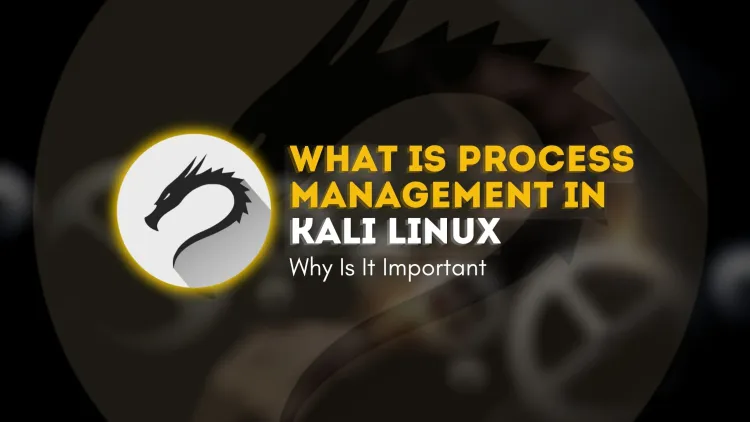











![Top 10 Ethical Hackers in the World [2025]](https://www.webasha.com/blog/uploads/images/202408/image_100x75_66c2f983c207b.webp)



![[2025] Top 100+ VAPT Interview Questions and Answers](https://www.webasha.com/blog/uploads/images/image_100x75_6512b1e4b64f7.jpg)







