What is Postman, and how to perform API testing using Postman| The Complete Guide
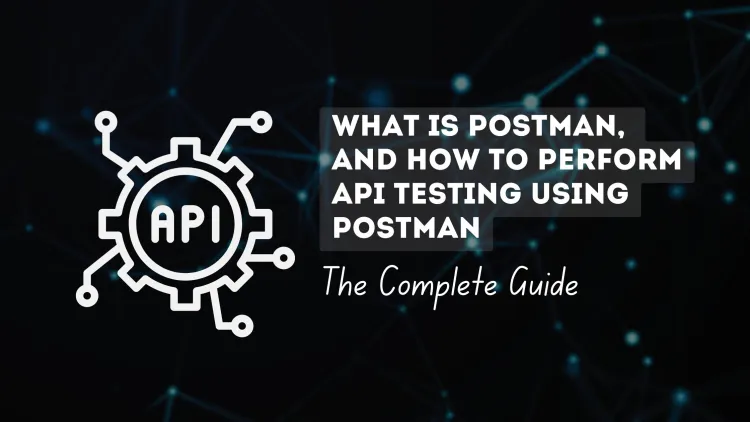
APIs (Application Programming Interfaces) are the backbone of modern web and mobile applications, enabling seamless communication between software systems. Testing APIs is critical to ensure their functionality, reliability, and adherence to requirements. Postman, a popular API testing tool, simplifies this process with its intuitive interface and robust features for creating, testing, and automating API workflows.
This blog will walk you through Postman API Testing with detailed steps and methods.
What is Postman?
Postman is an API development and testing platform that supports various HTTP request methods like GET, POST, PUT, DELETE, etc. With Postman, you can:
- Send requests to APIs.
- Validate responses.
- Automate testing processes.
- Generate documentation with ease.
Why Use Postman for API Testing?
Key Features of Postman:
- User-Friendly Interface: Simplifies API testing with minimal coding.
- Supports Multiple Protocols: Works with REST, SOAP, and GraphQL APIs.
- Automated Testing: Helps in performing repetitive tasks efficiently.
- Team Collaboration: Allows sharing collections and environments.
- Comprehensive Documentation: Generates shareable API documentation.
Step-by-Step Guide to API Testing with Postman
1. Install Postman
- Download Postman from Postman’s official website.
- Install and create an account to get started.
2. Understand the Postman Interface
Key components of the Postman interface include:
- Request Builder: Area to create HTTP requests.
- Response Viewer: Displays server responses.
- Collections: Organizes related requests.
- Environments: Manages variables for different setups (e.g., development, testing).
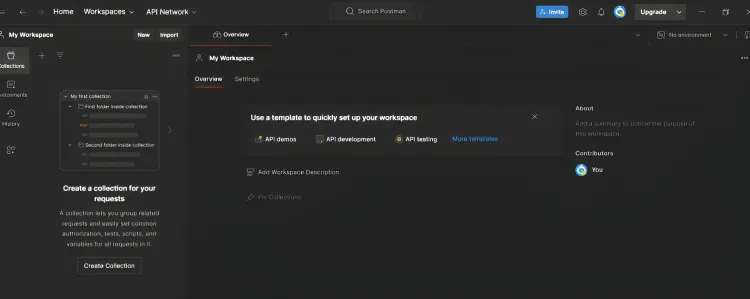
3. Create a New Request
- Open Postman and select New > Request.
- Choose the HTTP method (e.g., GET, POST).
- Enter the API endpoint (URL).Add optional details like parameters, headers, or authentication information.z
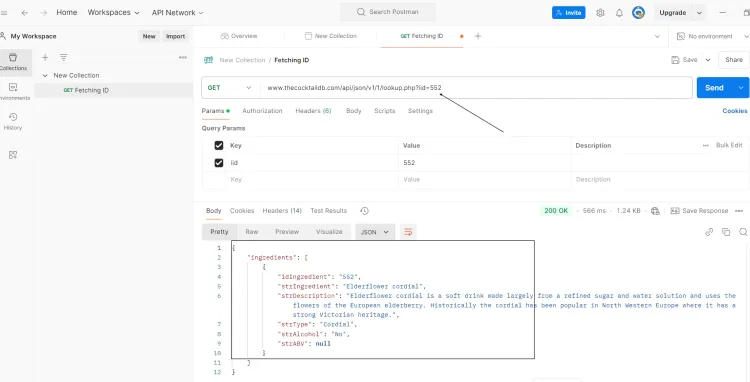
4. Send a Request
- Click Send to execute the request.
- Review the response, which includes:
- Status Code: E.g.,
200 OK,404 Not Found. - Response Time: Measured in milliseconds.
- Response Body: Typically in JSON or XML format.
- Status Code: E.g.,
5. Add Request Parameters
Postman supports various request parameters:
- Query Parameters: Appended to the URL for filtering (
?key=value). - Headers: Provides metadata like
Content-TypeorAuthorization. - Body: Includes payloads for POST or PUT requests (usually in JSON).
Example JSON Body:
{
"name": "Jane Doe",
"email": "[email protected]"
}
6. Authentication Methods
Postman supports multiple authentication types:
- API Key: Sent in headers or as query parameters.
- Basic Auth: Requires username and password.
- Bearer Token: Adds tokens in the Authorization header.
- OAuth 2.0: Handles tokens securely for API requests.
7. Writing Tests in Postman
Write JavaScript-based test scripts in Postman to validate API responses.
Example Test Script:
pm.test("Status code is 200", function () {
pm.response.to.have.status(200);
});
pm.test("Response body contains expected data", function () {
const jsonData = pm.response.json();
pm.expect(jsonData.name).to.eql("Jane Doe");
});
8. Organize with Collections
- Create a Collection: Group related requests.
- Save Requests: Add reusable requests to a collection.
- Run Collections: Execute multiple requests in sequence or parallel.
9. Use Environments and Variables
Postman simplifies managing configurations using:
- Environments: Define variable sets (e.g.,
dev,prod). - Global Variables: Available across all collections.
Example Variable Usage:
- Define
{{base_url}}as a variable. - Replace
https://api.example.comwith{{base_url}}.
10. Automate Testing with Newman
Use Newman, Postman’s CLI tool, for running collections programmatically.
Steps:
- Install Newman:
npm install -g newman - Run a collection:
newman run collection.json
11. Generate API Documentation
Postman can generate API documentation from your collections. Share this documentation via a public or private link for stakeholders.
Common API Testing Methods in Postman
1. GET Request
Fetches data from the server.
- Endpoint Example:
https://api.example.com/users - Expected Output: JSON list of users.
2. POST Request
Sends data to the server.
- Endpoint Example:
https://api.example.com/users - Body: Contains user details in JSON format.
3. PUT Request
Updates existing data.
- Endpoint Example:
https://api.example.com/users/1 - Body: Includes updated data in JSON format.
4. DELETE Request
Removes data from the server.
- Endpoint Example:
https://api.example.com/users/1 - Expected Output: Success confirmation.
5. PATCH Request
Applies partial updates.
- Endpoint Example:
https://api.example.com/users/1 - Body: Partial data for the update.
Best Practices for API Testing in Postman
- Validate Inputs and Outputs: Ensure request data and server responses meet expectations.
- Use Assertions: Automate validation of responses.
- Organize Collections: Keep related requests structured.
- Monitor API Performance: Pay attention to response times.
- Leverage Automation: Use Newman to integrate tests in CI/CD pipelines.
Conclusion
Postman is a versatile tool that streamlines API testing, making it accessible for both beginners and professionals. By following these steps and methods, you can effectively test APIs, validate functionality, and deliver high-quality software products.
Happy Testing!







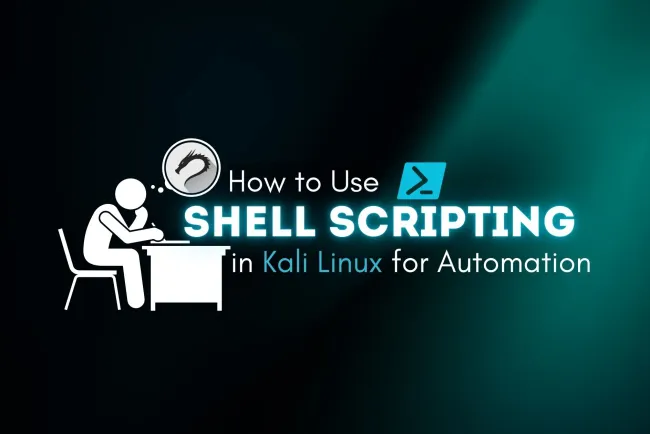



![Top 10 Ethical Hackers in the World [2025]](https://www.webasha.com/blog/uploads/images/202408/image_100x75_66c2f983c207b.webp)



![[2025] Top 100+ VAPT Interview Questions and Answers](https://www.webasha.com/blog/uploads/images/image_100x75_6512b1e4b64f7.jpg)







