What Is Logical Volume Management in Kali Linux and How to Use It | The Complete Guide
Logical Volume Management (LVM) in Kali Linux offers a flexible and efficient way to manage disk storage, enabling administrators to create, resize, and manage logical volumes (LVs) and volume groups (VGs). LVM allows users to combine multiple physical volumes (PVs) into a single volume group, providing a more scalable and dynamic approach to disk management. This is particularly useful for systems that require efficient disk utilization, like servers and testing environments. Kali Linux users can benefit from LVM’s ability to resize volumes, create snapshots, and easily add storage as needed, making it a powerful tool for cybersecurity professionals and ethical hackers.
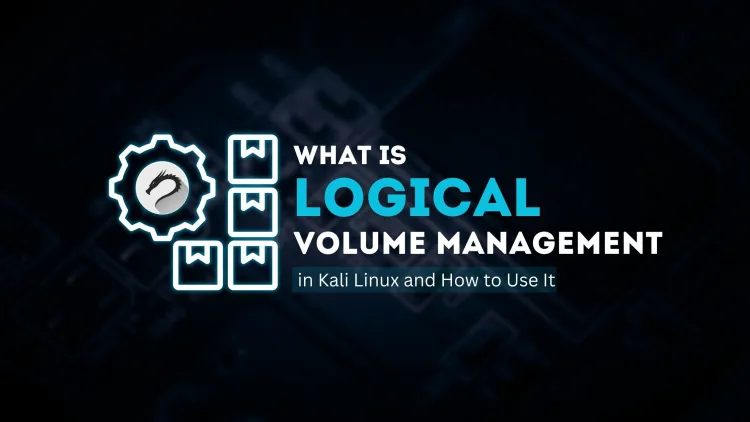
Logical Volume Management (LVM) is a powerful tool in Linux that provides flexibility and control over disk storage. In Kali Linux, LVM is often used to manage and partition storage in a way that is scalable and dynamic. It allows system administrators to create, resize, and manage logical volumes (LVs) and volumes groups (VGs), which are essential for advanced disk management and efficient utilization of disk resources.
In this blog, we’ll explore what Logical Volume Management is, how it works, and how to use it effectively in Kali Linux.
What Is Logical Volume Management (LVM)?
LVM is a disk management system that abstracts the physical storage devices and allows administrators to treat them as flexible logical volumes. Instead of dealing directly with physical partitions, LVM provides a virtual layer that simplifies storage management.
Key Components of LVM
- Physical Volume (PV): This is the actual disk or partition that is initialized for use in LVM.
- Volume Group (VG): A pool of storage that consists of multiple physical volumes. It is the abstraction layer for managing storage space.
- Logical Volume (LV): A virtual partition created from the space available in a volume group. LVs act as normal partitions but are more flexible.
Why Use LVM in Kali Linux?
1. Flexibility and Scalability
With LVM, you can resize volumes and partitions dynamically, which is much harder to achieve with traditional partitioning tools like fdisk. As your storage needs grow, you can easily add more physical volumes to a volume group and extend logical volumes without disrupting the system.
2. Simplified Storage Management
LVM allows the creation of logical volumes that span across multiple disks. This makes it easier to manage and allocate space, especially in complex setups or servers where space needs to be allocated efficiently.
3. Improved Data Recovery and Backup
LVM offers features like snapshots, which enable you to create backups of a system at a specific point in time without taking the system offline.
How to Use LVM in Kali Linux
Step 1: Install LVM Tools
LVM tools are usually pre-installed on Kali Linux. However, if they are not installed, you can install them using the following command:
Step 2: Create a Physical Volume (PV)
The first step in using LVM is to create a Physical Volume (PV). This is the actual disk or partition that will be added to your LVM setup. For example, if you have a new disk at /dev/sdb, you can initialize it as a physical volume using:
Step 3: Create a Volume Group (VG)
Next, you need to create a Volume Group (VG), which will pool together one or more physical volumes. You can create a volume group using:
In this example, my_volume_group is the name of the volume group, and /dev/sdb is the physical volume.
Step 4: Create Logical Volumes (LV)
Once you have a volume group, you can create logical volumes from the available space. A logical volume acts like a normal partition but offers more flexibility. To create a 10GB logical volume named lv_data:
Here, -L 10G specifies the size, -n lv_data is the logical volume name, and my_volume_group is the volume group name.
Step 5: Format the Logical Volume
After creating a logical volume, you need to format it with a filesystem (e.g., ext4):
Step 6: Mount the Logical Volume
Finally, you can mount the logical volume to use it just like any other partition:
Advanced LVM Features in Kali Linux
1. Resizing Logical Volumes
One of the primary advantages of LVM is the ability to resize volumes easily. To extend a logical volume:
To reduce the size of a logical volume:
2. LVM Snapshots
LVM also supports snapshots, which are useful for creating backup copies of your logical volumes without interrupting the system. To create a snapshot:
The -s flag indicates that this is a snapshot.
3. Adding More Storage
You can add more physical volumes to a volume group to increase the available storage:
This increases the storage available to all logical volumes within the group.
Managing LVM Using GUI Tools
For those who prefer a graphical interface, Kali Linux supports tools like GParted and LVM GUI to manage LVM setup visually. These tools simplify the management of logical volumes and physical volumes for users who are not comfortable with the command line.
Conclusion
Logical Volume Management (LVM) in Kali Linux is a robust and flexible system for managing storage. It offers enhanced scalability, easier disk management, and features like resizing and snapshots that can be extremely beneficial for penetration testing and data storage on security systems. By understanding how to set up and manage LVM in Kali Linux, you can efficiently utilize disk space and customize your system according to your needs.
If you are working on a Kali Linux system, mastering LVM will help you streamline your storage management and provide you with more control over your environment.
FAQs
-
What is LVM in Kali Linux?
- Logical Volume Management (LVM) is a disk management system that allows flexible storage management by creating logical volumes (LVs) from physical volumes (PVs) within a volume group (VG).
-
What are the main components of LVM?
- The main components are Physical Volumes (PVs), Volume Groups (VGs), and Logical Volumes (LVs).
-
Why should I use LVM in Kali Linux?
- LVM provides flexibility to resize volumes, manage storage more efficiently, and create snapshots, making it ideal for handling dynamic storage needs.
-
How do I create a Physical Volume (PV) in Kali Linux?
- Use the command:
-
How can I create a Volume Group (VG)?
- After creating a physical volume, use the command:
-
How do I create a Logical Volume (LV)?
- To create a logical volume, use:
-
Can I resize a logical volume in Kali Linux?
- Yes, LVM allows you to extend or reduce the size of a logical volume. Use:
-
What are LVM snapshots used for?
- Snapshots are used to create backup copies of a logical volume at a specific point in time, useful for testing or backup purposes.
-
How do I add more storage to my LVM setup?
- You can add a new physical volume and extend the volume group:
-
Are there GUI tools for managing LVM in Kali Linux?
- Yes, tools like GParted and LVM GUI are available to simplify LVM management for users who prefer a graphical interface.











![Top 10 Ethical Hackers in the World [2025]](https://www.webasha.com/blog/uploads/images/202408/image_100x75_66c2f983c207b.webp)



![[2025] Top 100+ VAPT Interview Questions and Answers](https://www.webasha.com/blog/uploads/images/image_100x75_6512b1e4b64f7.jpg)







