Understanding Nmap for Vulnerability Scanning
Nmap (Network Mapper) is a powerful, open-source tool used for network discovery and vulnerability scanning. It helps IT professionals and cybersecurity experts identify devices on a network, check open ports, and detect running services. Nmap is essential for finding vulnerabilities like outdated software, misconfigurations, and open ports that could be exploited by attackers. It offers various scan types, including TCP, SYN, and UDP scans, and supports Nmap Scripting Engine (NSE) to automate vulnerability checks. Understanding how to use Nmap for vulnerability scanning helps improve your network security posture and prevent cyberattacks.
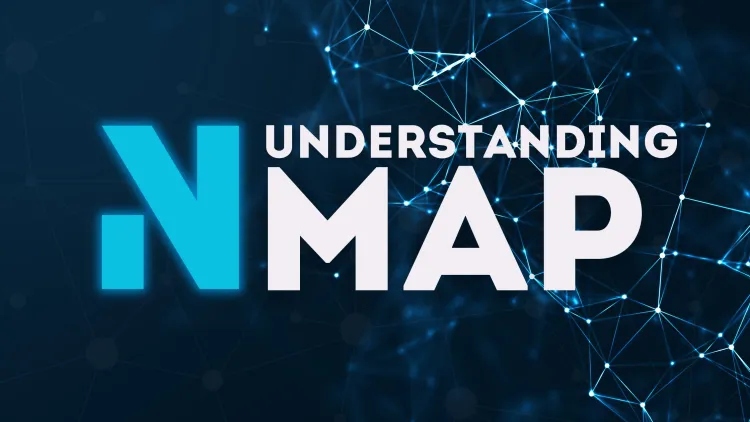
When it comes to network security, it's crucial to know exactly what's happening inside your network. Are your devices properly secured? Are there any open ports or weaknesses that attackers could exploit? That's where Nmap comes in—a powerful tool for vulnerability scanning. This blog will explain Nmap in detail, helping you understand its role in identifying security flaws and why it's so important in today's cybersecurity landscape.
What is Nmap?
Nmap stands for Network Mapper. It’s an open-source tool used for network discovery and security auditing. IT professionals, network administrators, and cybersecurity experts use Nmap to scan networks, discover devices (called hosts), and identify security risks. In simple terms, Nmap helps you check what devices are connected to your network and what ports or services they are running.
While it’s often used for network inventory, monitoring, and troubleshooting, Nmap is a powerful tool for vulnerability scanning as well. Vulnerability scanning means searching for weaknesses in a network or system that could be exploited by hackers.
How Does Nmap Work?
Nmap works by sending specific packets (small bits of data) to devices in the network and analyzing the responses. By doing this, Nmap can identify various details about the devices, such as:
Key Features of Nmap:
- Which devices are up (i.e., powered on and reachable)
- What services each device is running (e.g., web servers, file sharing)
- Which ports are open on each device (ports are like doors into a system)
- Operating system details
- Service versions (e.g., which version of Apache or SSH is running)
This information is invaluable when you're looking to identify vulnerabilities. For example, if Nmap shows that a device has an open port that shouldn't be open, or it's running outdated software, you’ve just found a potential security hole.
Why Use Nmap for Vulnerability Scanning?
Discover Open Ports
Every device on a network communicates through ports—like doors to a house. Some ports are open by default (e.g., HTTP uses port 80), while others might be accidentally opened due to misconfiguration. Nmap helps you find open ports that could allow attackers to access your system.
Identify Running Services and Software Versions
Nmap doesn’t just tell you if a port is open; it also tells you which services are running on those ports. For instance, if port 22 is open, Nmap may identify it as running an SSH service. This is important because attackers often exploit known vulnerabilities in certain versions of services (like older versions of SSH or web servers). Nmap helps you identify these risks.
Operating System Detection
Nmap can also detect the operating system of devices. Knowing if a device is running an outdated or unsupported OS can help you find potential vulnerabilities, as older operating systems often lack necessary security patches.
Comprehensive Scanning
Nmap provides various scan types, like the TCP connect scan, SYN scan, and UDP scan, to test a range of vulnerabilities, including firewall configurations, open ports, and potential entry points for attackers.
Scriptable Vulnerability Detection
One of Nmap’s powerful features is its ability to run Nmap Scripting Engine (NSE) scripts. These scripts can automate specific vulnerability checks, such as finding SQL injection weaknesses or detecting default passwords. This feature allows for thorough vulnerability scanning without much manual effort.
Basic Steps to Use Nmap for Vulnerability Scanning
Now that we understand why Nmap is so useful for vulnerability scanning, let's walk through the basic steps to use it.
1. Install Nmap
- Windows: Download the installer from the Nmap official website and follow the instructions.
- Linux: You can install it via the terminal using a package manager (e.g.,
sudo apt-get install nmapfor Ubuntu). - macOS: Install using Homebrew (
brew install nmap).
2. Scan a Network or Host
To scan a host or network, you can use a simple command like:
This will scan the device at IP
To scan a whole subnet (e.g., all devices in the 192.168.1.x network), you can use:
3. Scan for Open Ports
To find out which ports are open on a target device, you can run:
This will scan all 65,535 possible ports on the given host.
4. Scan with Service Version Detection
If you want to know what services and versions are running on the open ports, use the -sV flag:
This helps you spot outdated services with known vulnerabilities.
5. Run Vulnerability Scripts (NSE)
Nmap's scripting engine (NSE) can check for common vulnerabilities. For example, to check for HTTP vulnerabilities, you can
There are many pre-written scripts available that can check for weaknesses like SSL/TLS vulnerabilities, default passwords, and more.
Interpreting Nmap Results
Once Nmap completes the scan, you’ll see a detailed report with the following key sections:
- Host Discovery: Nmap lists which devices are up and reachable.
- Port Scanning: A list of open ports for each device.
- Service Detection: Information on what services are running on the open ports.
- Operating System: Nmap may detect the OS running on the device.
- Vulnerability Information: If you used NSE scripts, the results may include details about potential vulnerabilities or weaknesses found.
Important Nmap Scan Types for Vulnerability Scanning
Here are some of the common scan types used in vulnerability scanning:
- TCP Connect Scan (-sT): A basic scan that attempts to establish a full TCP connection to a target.
- SYN Scan (-sS): A stealthier scan that only sends SYN packets to identify open ports without completing the handshake. It’s faster and less likely to be detected.
- UDP Scan (-sU): Scans for open UDP ports, which can be harder to detect but are just as important.
- Aggressive Scan (-A): Runs several scan types in one go, including OS detection, version detection, script scanning, and traceroute. It’s very thorough but can be noisy and detectable by intrusion detection systems.
Conclusion: Why Nmap is Essential for Vulnerability Scanning
Nmap is an incredibly useful tool for both network discovery and vulnerability scanning. By helping you identify open ports, services, operating systems, and weaknesses, it allows you to proactively address security risks before attackers can exploit them.
While Nmap is powerful, it’s important to use it responsibly. Always have permission to scan the network you’re testing, as unauthorized scans can be seen as malicious activity.
In summary, if you want to keep your network safe and secure, learning to use Nmap for vulnerability scanning is a great step toward understanding and improving your security posture.
FAQ:
1. What is Nmap?
Nmap (Network Mapper) is an open-source tool used for network discovery and security auditing. It helps identify devices on a network, discover open ports, and detect potential vulnerabilities.
2. How does Nmap work?
Nmap works by sending packets to devices in the network and analyzing the responses to determine the devices' characteristics, such as open ports, running services, operating system details, and more.
3. What types of scans can Nmap perform?
Nmap supports various scan types, including:
- TCP Connect Scan: A full TCP connection.
- SYN Scan: Stealthier scan that doesn’t complete the handshake.
- UDP Scan: For scanning UDP ports.
- Aggressive Scan: Runs multiple tests in one scan, including OS and version detection.
4. How do I install Nmap?
- Windows: Download the installer from the official Nmap website and follow the setup instructions.
- Linux: Use a package manager (e.g.,
sudo apt-get install nmapon Ubuntu). - macOS: Install via Homebrew (
brew install nmap).
5. What are Nmap scripts?
Nmap scripts are automated tasks run through the Nmap Scripting Engine (NSE), designed to check for common vulnerabilities, like SQL injection, default passwords, or SSL/TLS flaws.
6. How can Nmap detect vulnerabilities in a network?
Nmap detects vulnerabilities by identifying open ports, outdated services, and misconfigurations that could be exploited. It can also run scripts to check for specific vulnerabilities, like unpatched software or weak configurations.
7. Is Nmap safe to use?
Yes, Nmap is safe when used responsibly. However, running scans on networks or devices without permission is illegal and may be considered malicious activity. Always ensure you have proper authorization before scanning.
8. What is the difference between a TCP scan and a SYN scan in Nmap?
- TCP Connect Scan: Establishes a full TCP connection, making it easy to detect.
- SYN Scan: Sends SYN packets to the target, which makes it stealthier and faster, as it doesn’t complete the connection handshake.
9. Can Nmap detect the operating system of a device?
Yes, Nmap can detect the operating system of a device by analyzing network responses, which helps identify outdated or vulnerable systems.
10. How do I interpret Nmap scan results?
Nmap results provide details such as:
- Host discovery: Which devices are online.
- Port scanning: Open ports on each device.
- Service detection: Services running on those ports.
- Operating system details: OS detected on the target.
- Vulnerability information: If you used scripts, results may show detected weaknesses.











![Top 10 Ethical Hackers in the World [2025]](https://www.webasha.com/blog/uploads/images/202408/image_100x75_66c2f983c207b.webp)



![[2025] Top 100+ VAPT Interview Questions and Answers](https://www.webasha.com/blog/uploads/images/image_100x75_6512b1e4b64f7.jpg)







