[2025] Troubleshooting Linux System Admin Interview Questions
Prepare for your Linux System Administrator interview with this comprehensive guide on troubleshooting common Linux issues. Explore questions and answers covering server unresponsiveness, NFS share problems, GRUB bootloader corruption, high swap usage, and more. Boost your interview readiness with expert insights and practical tips for resolving Linux system challenges.
![[2025] Troubleshooting Linux System Admin Interview Questions](https://www.webasha.com/blog/uploads/images/202408/image_750x_66cec5e46c5e3.webp)
As a Linux System Administrator, your ability to troubleshoot and resolve complex issues is critical to maintaining the reliability and efficiency of IT infrastructure. Whether you're managing servers, networks, or applications, the ability to quickly diagnose and fix problems is essential. In this guide, we've compiled a list of common troubleshooting questions you might encounter during a Linux System Admin interview. These questions are designed to test your problem-solving skills and your knowledge of Linux systems, ensuring you're well-prepared for any challenge that comes your way.
1.How do you troubleshoot a server that is not booting?
Answer: Begin by checking if the system BIOS/UEFI recognizes the boot disk. Review the bootloader configuration (e.g., GRUB), and verify that the boot partition is correctly set. If the system partially boots, check for kernel panic messages and filesystem errors using a rescue or live CD. If it’s a disk failure, run disk diagnostics tools like fsck to repair the filesystem.
2.What steps would you take if a system is running slow?
Answer: Start by identifying the processes consuming high CPU, memory, or I/O using tools like top, htop, iotop, or vmstat. Check for memory swapping with free -m. Look for disk bottlenecks with iostat and ensure there’s no network congestion with netstat or iftop. Investigate if the slow performance is due to a recent configuration change or software update.
3.How would you resolve a filesystem that is mounted as read-only?
Answer: First, check the system logs (e.g., /var/log/syslog or dmesg) for error messages related to the filesystem. If a filesystem was remounted as read-only due to errors, you might need to run fsck to repair it. Once repaired, remount the filesystem with read-write access using mount -o remount,rw /mount_point.
4.What would you do if a user cannot log in to the system?
Answer: Verify the user’s credentials and ensure the account is not locked with passwd -S username. Check the /etc/passwd and /etc/shadow files for any issues. Review authentication logs in /var/log/auth.log or /var/log/secure for error messages. Ensure the user's home directory exists and has the correct permissions. Also, check PAM (Pluggable Authentication Modules) configuration if relevant.
5.How do you troubleshoot a network interface that is not working?
Answer: Start by checking the status of the network interface using ifconfig or ip addr. Ensure the interface is up and has an IP address assigned. Test connectivity with ping or traceroute. Review /etc/network/interfaces or /etc/sysconfig/network-scripts/ifcfg-* for misconfigurations. Also, inspect the network logs in /var/log/messages or /var/log/syslog. If using a firewall, verify that it isn’t blocking traffic.
6.What would you do if a service is not starting?
Answer: Check the service status using systemctl status service_name or service service_name status. Review logs specific to the service, usually found in /var/log/. Verify that the service configuration file is correct and has not been corrupted. Check for missing dependencies or conflicting services. Attempt to start the service manually and observe the output for errors.
7.How do you deal with high disk usage?
Answer: Use df -h to identify which partitions are running low on space. Then, use du -sh /path/* to locate large files or directories. Clean up unnecessary files like old logs, cache, or temporary files. If the issue persists, consider increasing the disk size or adding more storage. You might also compress or archive older files to free up space.
8.How would you troubleshoot DNS resolution issues?
Answer: Start by checking the contents of /etc/resolv.conf to ensure the correct DNS servers are listed. Use ping, nslookup, or dig to test DNS resolution. Verify network connectivity and ensure that the DNS service (e.g., named) is running if the server is configured as a DNS server. Check firewall settings to ensure DNS traffic (port 53) is not blocked.
9.What steps would you take if the system is not able to send emails?
Answer: Check the mail server status using systemctl or service. Review the mail server configuration files (e.g., /etc/postfix/main.cf for Postfix) for any misconfigurations. Look at the mail logs in /var/log/maillog or /var/log/mail.log to diagnose issues. Ensure that DNS settings, including MX records, are correctly configured. Test sending an email from the command line and observe any error messages.
10.How would you resolve a “Permission Denied” error when accessing a file?
Answer: Check the file permissions using ls -l and ensure the user or group has the appropriate read, write, or execute permissions. Verify ownership with chown and modify permissions with chmod if needed. If SELinux or AppArmor is enabled, review their logs to ensure they are not enforcing policies that could deny access.
11.How do you troubleshoot a cron job that is not executing?
Answer: Verify the cron job entry in the user’s crontab file using crontab -l. Ensure the correct syntax and paths are used in the cron job. Check the cron logs in /var/log/cron or /var/log/syslog to see if the job is being triggered and if there are any errors. Ensure the cron daemon is running with systemctl status cron or service cron status.
12.What would you do if the system clock is incorrect?
Answer: Check the system’s time and date using the date command. If it’s incorrect, update it manually using date -s "YYYY-MM-DD HH:MM:SS". To ensure time synchronization, configure ntpd or chronyd and verify the time servers in /etc/ntp.conf or /etc/chrony/chrony.conf. Restart the time service and verify synchronization with ntpq -p or chronyc tracking.
13.How do you resolve a kernel panic issue?
Answer: Kernel panic can be caused by hardware failures, driver issues, or corrupt kernel files. Start by reviewing the logs in /var/log/messages or dmesg for error messages leading up to the panic. Boot into a previous, stable kernel version from the GRUB menu. If the issue is due to a recent update, consider rolling back the changes. Running hardware diagnostics may also be necessary.
14.How do you troubleshoot a high load average?
Answer: Use uptime or top to check the load average. Investigate the processes causing the load using top or htop. Analyze CPU, memory, and I/O usage to identify bottlenecks. High load may be due to CPU-intensive tasks, excessive I/O, or lack of available memory leading to swapping. Adjust system resources or optimize applications as needed.
15.What would you do if you cannot access a remote server via SSH?
Answer: Ensure the SSH service is running on the remote server using systemctl status ssh or service sshd status. Verify that the firewall is not blocking SSH traffic (port 22) and that the server is reachable via network tools like ping or traceroute. Check the SSH configuration file (/etc/ssh/sshd_config) for errors. If changes were made, restart the SSH service and try again.
16.How do you troubleshoot a server that has become unresponsive?
Answer: Begin by trying to access the server through the console or via SSH. If no response, check for any ongoing hardware issues by reviewing the system’s IPMI/BMC logs. If possible, attempt to restart the server using remote management tools. For further investigation, check for high CPU or memory usage, disk I/O problems, or network bottlenecks that may be causing the unresponsiveness. If necessary, perform a hard reboot and review logs (/var/log/syslog, /var/log/messages) upon restart to identify the root cause.
17.What steps would you take if a service crashes unexpectedly?
Answer: Review the service’s logs, typically found in /var/log/ or a service-specific log directory, to identify error messages leading up to the crash. Use journalctl -u service_name to view detailed logs if the service is managed by systemd. Analyze the core dump files if enabled. Check for recent configuration changes or updates that might have introduced issues. Restart the service and monitor its behavior, considering rolling back any recent changes if the problem persists.
18.How would you troubleshoot an NFS share that is not accessible?
Answer: Begin by verifying the NFS server status using systemctl status nfs-server or service nfs status. Ensure that the NFS export is correctly configured in /etc/exports and that the NFS service is running. On the client side, check the mount status with mount or df -h, and verify the /etc/fstab entries. Use showmount -e server_name to view the exported file systems and rpcinfo -p to check for the necessary RPC services. Verify network connectivity and firewall rules that might be blocking NFS traffic.
19.What would you do if a file system is reporting as full but files have been deleted?
Answer: This situation might occur if processes are still holding open file descriptors for deleted files. Use lsof | grep deleted to identify such processes. Restart the relevant services or terminate the processes to release the space. If the issue persists, check for orphaned inodes or hidden files consuming disk space. Also, ensure that the filesystems are not mounted with options like nodev or nosuid which might cause discrepancies in space reporting.
20.How do you troubleshoot when you cannot mount a filesystem?
Answer: Start by verifying the filesystem type and checking for errors in the /etc/fstab file. Use dmesg to look for error messages related to the device or filesystem. If the filesystem is corrupted, attempt to repair it using fsck. Verify the mount point is correctly configured and that there are no conflicts with existing mounts. Also, ensure that the disk or partition is correctly detected by the system using commands like fdisk -l or lsblk.
21.What steps would you take if the system is unable to reach the internet?
Answer: Verify that the network interface is up and has a valid IP address. Check the default gateway with ip route or route -n and confirm DNS resolution using ping or dig. Ensure that the firewall isn’t blocking outbound traffic, and review the system’s proxy settings if applicable. If using NAT, ensure the configuration is correct. Also, check the physical connection and any related networking hardware, such as routers or switches.
22.How do you troubleshoot a corrupted GRUB bootloader?
Answer: Boot the system using a live CD or USB drive and chroot into the installed system. Reinstall GRUB using the grub-install command, and regenerate the GRUB configuration with grub-mkconfig -o /boot/grub/grub.cfg. Verify the correct boot partition and update the MBR or GPT if necessary. After reinstalling GRUB, reboot the system to check if the issue is resolved.
23.What would you do if you encounter a “Too many open files” error?
Answer: This error typically indicates that the system has reached its limit of open file descriptors. Check the current limits with ulimit -n and /proc/sys/fs/file-max. If necessary, increase the limits temporarily with ulimit or permanently by editing /etc/security/limits.conf and /etc/sysctl.conf. Identify the processes with the most open files using lsof | wc -l or lsof | grep username. Consider optimizing the application or service causing the issue to use fewer file descriptors.
24.How would you troubleshoot a problem with SELinux that is blocking an application?
Answer: First, confirm that SELinux is the cause of the issue by reviewing the logs in /var/log/audit/audit.log or using the ausearch and sealert commands. If SELinux is indeed blocking the application, you can create a custom policy to allow the necessary actions or use setsebool to modify SELinux booleans. Alternatively, you could temporarily disable SELinux enforcement for troubleshooting with setenforce 0, though this is not recommended for production environments.
25.How do you resolve an issue with a process that keeps getting killed by the Out of Memory (OOM) killer?
Answer: Begin by identifying the process being killed by reviewing logs in /var/log/messages or /var/log/syslog. Use dmesg | grep -i kill to see OOM killer activity. Check the system’s memory usage with free -m and use top or htop to monitor memory-intensive processes. You can adjust the oom_score_adj value to make the process less likely to be targeted by the OOM killer. Consider adding more physical memory or optimizing the application to use less memory.
26.What steps would you take if you are unable to update packages on a Linux system?
Answer: Verify network connectivity and DNS resolution first. Check the package manager’s configuration files (e.g., /etc/apt/sources.list for APT or /etc/yum.repos.d/ for YUM) to ensure the repositories are correctly set up. Clear the package cache using apt-get clean or yum clean all and attempt to update again. If you encounter dependency issues, use tools like apt-get -f install or yum-complete-transaction to resolve them.
27.How would you troubleshoot high swap usage on a Linux system?
Answer: High swap usage often indicates that the system is running low on physical memory. Use free -m to check memory and swap usage. Identify memory-intensive processes using top or ps aux --sort=-%mem. If necessary, increase the system’s physical memory or reduce the memory usage of processes. Consider adjusting the vm.swappiness parameter in /etc/sysctl.conf to change the system’s tendency to use swap.
28.What would you do if you suspect a disk I/O bottleneck?
Answer: Use iostat or iotop to monitor disk I/O operations and identify processes causing high I/O. Check for disk errors using dmesg or smartctl. If disk I/O is a bottleneck, consider upgrading to faster disks, using RAID, or optimizing the I/O patterns of the applications. In some cases, adjusting kernel parameters related to I/O scheduling can also help alleviate bottlenecks.
29.How do you troubleshoot a system that freezes intermittently?
Answer: Start by checking the system logs (/var/log/syslog, /var/log/messages) for any patterns or error messages leading up to the freeze. Review the hardware (e.g., CPU, RAM, disk) for potential issues, and run diagnostics if necessary. Monitor system resources with tools like top, vmstat, or sar to identify resource exhaustion or hardware failure. Check for kernel updates that might resolve the issue and consider testing the system with a different kernel version.
30.What would you do if a network service is accessible locally but not remotely?
Answer: Ensure the service is configured to listen on the appropriate IP addresses, not just localhost or 127.0.0.1. Check firewall rules on both the server and client sides to ensure the necessary ports are open. Verify network connectivity between the client and server using ping or telnet. Review the service configuration file to ensure it’s correctly set up for remote access and that there are no access control restrictions (e.g., TCP wrappers, iptables rules).
31.How do you resolve an issue where the system is unable to send logs to a remote syslog server?
Answer: Start by verifying the syslog configuration file (/etc/rsyslog.conf or /etc/syslog-ng/syslog-ng.conf) to ensure that the correct remote server IP and port are configured. Check network connectivity to the remote syslog server using ping or nc. Ensure that the firewall on both the client and server allows traffic on the syslog port (usually UDP 514). Review local syslog logs for error messages related to log transmission.
32.How do you troubleshoot a problem with a cron job that runs at the wrong time?
Answer: Confirm that the system’s time and timezone are correctly set using the date and timedatectl commands. Verify that the cron job is scheduled correctly by reviewing the crontab file with crontab -l. Check for any discrepancies between system time and cron job scheduling, especially when daylight saving time changes. Review cron logs (/var/log/cron or /var/log/syslog) for any errors or missed executions.
33.What would you do if a mounted NFS filesystem becomes read-only?
Answer: Check for any NFS server-side issues, such as permission changes or disk space problems. Verify network connectivity between the client and server. Review logs (/var/log/messages, dmesg) on both the client and server to identify the cause of the problem. If necessary, remount the filesystem with the correct options or restart the NFS services on both the client and server.
34.How do you troubleshoot a slow-performing web server on Linux?
Answer: Start by checking resource usage (CPU, memory, disk I/O) with top or htop. Review web server logs (e.g., Apache’s /var/log/apache2/access.log) for clues such as high traffic, slow queries, or errors. Monitor network performance with netstat or iftop. Use tools like strace or perf to analyze system calls and performance bottlenecks. If the issue persists, consider optimizing the web server configuration or scaling resources.
35.What steps would you take if you encounter a “Permission denied” error despite correct file permissions?
Answer: Check for SELinux or AppArmor restrictions that might override standard file permissions. Review ACLs (Access Control Lists) using getfacl to ensure no restrictive ACLs are in place. Verify that the user has the correct group membership and that no sticky bit is set on the directory. If the issue persists, review the parent directory permissions and ensure there are no symbolic link issues.
Conclusion:
Mastering the art of troubleshooting is a key component of being a successful Linux System Administrator. The questions covered in this guide are not only vital for interview preparation but also serve as a foundation for real-world scenarios you’ll encounter in your career. By familiarizing yourself with these common issues and their solutions, you'll be better equipped to tackle the challenges of the job and demonstrate your expertise during interviews. Keep refining your skills, and you'll be well on your way to securing your next role as a Linux System Admin.






![[2025] Linux System Admin Behavioral Interview Questions](https://www.webasha.com/blog/uploads/images/202408/image_650x434_66cecaf8676b8.webp)
![[2025] Linux System Admin Certification Interview Questions](https://www.webasha.com/blog/uploads/images/202408/image_650x434_66cee433d28cd.webp)
![[2025] Top Linux System Admin Interview Questions for Beginners](https://www.webasha.com/blog/uploads/images/202408/image_650x434_66cec182eb677.webp)


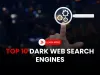


![Top 10 Ethical Hackers in the World [2025]](https://www.webasha.com/blog/uploads/images/202408/image_100x75_66c2f983c207b.webp)








