Step-by-Step Guide to Configuring an OSINT Virtual Machine on Ubuntu | Secure and Efficient Intelligence Gathering Setup
Setting up an OSINT Virtual Machine on Ubuntu is essential for ethical hackers, cybersecurity professionals, and intelligence analysts who need a secure and dedicated environment for open-source intelligence gathering. This guide provides a step-by-step process for configuring an OSINT VM, including installing Ubuntu, updating the system, and securing it with firewalls, Tor, and VPN. Additionally, we cover the installation of top OSINT tools such as Maltego, SpiderFoot, theHarvester, Shodan CLI, and Recon-ng, along with configuring ProxyChains for anonymity. We also introduce OSINT frameworks like OSINT Framework and Fagan Finder to enhance reconnaissance efforts. By the end of this guide, you will have a fully functional OSINT Virtual Machine equipped with the best tools for gathering intelligence, analyzing public data, and conducting secure research.
Introduction
Open Source Intelligence (OSINT) is a crucial aspect of cybersecurity, ethical hacking, and digital forensics. To effectively gather and analyze information from public sources, professionals often set up a dedicated OSINT Virtual Machine (VM) on a secure and isolated environment like Ubuntu.
A properly configured OSINT VM allows security researchers, ethical hackers, and analysts to conduct intelligence gathering efficiently while ensuring anonymity and security. This guide will walk you through setting up an OSINT-focused virtual machine on Ubuntu, installing essential OSINT tools, and securing your system for professional reconnaissance tasks.
Prerequisites
Before configuring your OSINT virtual machine, ensure you have the following:
-
Virtualization software (VMware Workstation/VirtualBox)
-
Ubuntu ISO image (Latest LTS version recommended)
-
Minimum system requirements:
-
4GB RAM (8GB recommended)
-
2 CPU cores
-
30GB free disk space
-
Step 1: Setting Up the Virtual Machine (VM)
1.1 Download and Install Virtualization Software
You need a hypervisor to create and manage virtual machines. Download and install one of the following:
-
VMware Workstation Player: Download here
-
VirtualBox: Download here
1.2 Download Ubuntu ISO
Download the latest Ubuntu ISO from the official website:
Ubuntu Downloads
1.3 Create a New Virtual Machine
VirtualBox Setup:
-
Open VirtualBox and click New.
-
Enter a name (e.g., "OSINT VM") and select Linux → Ubuntu (64-bit).
-
Allocate RAM (4GB or more).
-
Create a new virtual hard disk (30GB+ recommended).
-
Choose VDI (VirtualBox Disk Image) → Dynamically allocated → Set disk size.
-
Click Create to finish setup.
VMware Workstation Setup:
-
Click Create a New Virtual Machine.
-
Select Typical (Recommended) and browse to the Ubuntu ISO.
-
Set the virtual machine name and allocate disk space (30GB+).
-
Assign at least 2 CPU cores and 4GB+ RAM.
-
Complete the setup and power on the VM.
Step 2: Installing Ubuntu on the Virtual Machine
-
Start the virtual machine.
-
Select Install Ubuntu when prompted.
-
Choose your keyboard layout.
-
Select Normal Installation and enable updates.
-
Click Erase disk and install Ubuntu. (This applies only to the VM.)
-
Set up a username and password for system access.
-
Click Install Now and wait for the process to finish.
-
Restart the VM when prompted.
Step 3: Updating and Securing Ubuntu
Once Ubuntu is installed, update and secure the system.
3.1 Update Ubuntu
sudo apt update && sudo apt upgrade -y
3.2 Install Essential System Tools
sudo apt install curl wget git unzip -y
3.3 Configure Firewall (UFW)
sudo ufw enable
sudo ufw allow ssh
sudo ufw allow 80/tcp
sudo ufw allow 443/tcp
sudo ufw status verbose
3.4 Enable Automatic Security Updates
sudo apt install unattended-upgrades
sudo dpkg-reconfigure unattended-upgradesStep 4: Installing OSINT Tools on Ubuntu
Now, install the essential OSINT tools for reconnaissance and intelligence gathering.
4.1 Install OSINT Framework
OSINT Framework is a collection of tools for information gathering.
git clone https://github.com/lockfale/OSINT-Framework.git
cd OSINT-Framework
Now open index.html in a browser to access the framework.
4.2 Install Maltego
Maltego is a powerful OSINT tool for link analysis.
wget https://www.paterva.com/maltego/downloads/maltego.deb
sudo dpkg -i maltego.deb
sudo apt-get install -f
Launch Maltego:
maltego
4.3 Install SpiderFoot (Automated OSINT Scanner)
git clone https://github.com/smicallef/spiderfoot.git
cd spiderfoot
pip3 install -r requirements.txt
python3 sf.py
Access SpiderFoot via http://127.0.0.1:5001.
4.4 Install theHarvester (Email and Domain OSINT)
sudo apt install theharvester
Example usage:
theHarvester -d example.com -b google
4.5 Install Shodan CLI (IoT Intelligence Search Engine)
pip3 install shodan
shodan init YOUR_API_KEY
Example usage:
shodan search webcam
4.6 Install Recon-ng (Advanced OSINT Framework)
git clone https://github.com/lanmaster53/recon-ng.git
cd recon-ng
pip3 install -r REQUIREMENTS
python3 recon-ngStep 5: Configuring Proxy and VPN for Anonymity
5.1 Install Tor and ProxyChains
sudo apt install tor proxychains
sudo systemctl enable tor --now
Configure ProxyChains:
sudo nano /etc/proxychains.conf
Uncomment:
socks5 127.0.0.1 9050
Save and exit, then run:
proxychains firefox
5.2 Install OpenVPN
sudo apt install openvpn
To use a VPN, run:
sudo openvpn --config yourvpn.ovpn
Step 6: Creating a Secure OSINT Workspace
-
Create dedicated workspaces:
mkdir -p ~/OSINT/projects
mkdir -p ~/OSINT/reports
-
Use a dedicated browser for OSINT (e.g., Firefox with security extensions).
-
Store findings in a structured manner for easy reference.
Step 7: Testing the OSINT Setup
7.1 Run a Basic OSINT Search Using Fagan Finder
Fagan Finder is a search aggregator that compiles multiple search engine results. Visit:
https://www.faganfinder.com/
7.2 Perform a Google Dorking Search
site:example.com filetype:pdf
7.3 Scan a Target with SpiderFoot
python3 sf.py -l 127.0.0.1:5001
Visit http://127.0.0.1:5001 in a browser.
Conclusion
By following this guide, you have successfully:
-
Set up an Ubuntu-based OSINT Virtual Machine
-
Installed and configured essential OSINT tools
-
Secured the OSINT environment with firewalls and VPNs
-
Tested OSINT techniques for reconnaissance and intelligence gathering
Your OSINT VM is now ready for professional security assessments, ethical hacking, and intelligence gathering, ensuring a secure and anonymous research environment.
Frequently Asked Questions (FAQs)
What is an OSINT Virtual Machine?
An OSINT Virtual Machine is a dedicated, isolated system configured with intelligence-gathering tools for security researchers and analysts.
Why should I use Ubuntu for an OSINT VM instead of Kali Linux?
Ubuntu provides a stable and lightweight environment, while Kali Linux is preloaded with penetration testing tools. Ubuntu is preferred for a dedicated OSINT setup due to its customizability and lower resource consumption.
How do I install Ubuntu on a Virtual Machine?
Download the Ubuntu ISO, install VirtualBox or VMware, create a new VM, allocate resources, attach the ISO, and follow the Ubuntu installation process.
What are the system requirements for an OSINT Virtual Machine?
Minimum 4GB RAM (8GB recommended), 2 CPU cores, 30GB storage, and an internet connection.
What are the essential OSINT tools for Ubuntu?
Top OSINT tools include Maltego, SpiderFoot, Recon-ng, theHarvester, Shodan CLI, and OSINT Framework.
How do I secure my OSINT VM?
Enable firewall (UFW), install Tor, use VPN, disable unnecessary services, and keep your system updated.
How do I install the OSINT Framework on Ubuntu?
Clone the GitHub repository:
What is Fagan Finder, and how is it useful for OSINT?
Fagan Finder is a search aggregator that compiles results from multiple search engines, social media, and directories for efficient intelligence gathering.
How do I install and use Maltego for OSINT analysis?
Download and install the Maltego .deb package, then launch it using:
What is SpiderFoot, and how can I install it?
SpiderFoot is an automated OSINT reconnaissance tool. Install it using:
How do I use theHarvester for email and domain OSINT?
Run the following command to gather data on a target domain:
How do I install Recon-ng for OSINT?
Clone and install Recon-ng:
Why should I use ProxyChains with Tor for OSINT?
ProxyChains routes your traffic through multiple proxies, ensuring anonymity when conducting OSINT research.
How do I enable ProxyChains on Ubuntu?
Edit the ProxyChains configuration file:
Uncomment:
Then run:
How do I configure a VPN for OSINT?
Install OpenVPN and connect using:
Can I use Google Dorking on Ubuntu for OSINT?
Yes, Google Dorking allows advanced searches like:
How do I check if my OSINT setup is working correctly?
Run basic scans with SpiderFoot, Maltego, or theHarvester to verify data collection.
What’s the difference between OSINT and penetration testing?
OSINT focuses on gathering publicly available information, while penetration testing involves actively exploiting vulnerabilities.
How do I organize OSINT data efficiently?
Store findings in structured directories, use text files, spreadsheets, or dedicated OSINT databases.
Can OSINT be used for ethical hacking?
Yes, OSINT is an integral part of ethical hacking, penetration testing, and cybersecurity research.
How do I prevent being detected while conducting OSINT?
Use VPNs, ProxyChains, disposable accounts, and privacy-focused browsers.
Is OSINT legal?
Yes, OSINT is legal as long as it involves gathering publicly available information without unauthorized access.
How do I automate OSINT tasks?
Use tools like SpiderFoot, Recon-ng, and theHarvester, or write Python scripts to automate searches.
How do I perform username reconnaissance?
Use WhatsMyName, Sherlock, and Maigret to check username availability across social platforms.
How do I gather OSINT from social media?
Use tools like Twint (Twitter), InstaLooter (Instagram), and Facebook Graph Search for social media intelligence.
How do I analyze metadata from images and files?
Use ExifTool to extract metadata:
How do I detect fake accounts using OSINT?
Analyze posting patterns, profile history, metadata, and reverse image searches.
How do I track cryptocurrency transactions using OSINT?
Use Blockchair, Blockchain Explorers, and CipherTrace for tracking Bitcoin and altcoin transactions.
What is the best way to learn OSINT?
Practice with tools, follow real-world case studies, and use platforms like OSINT Framework and Fagan Finder.







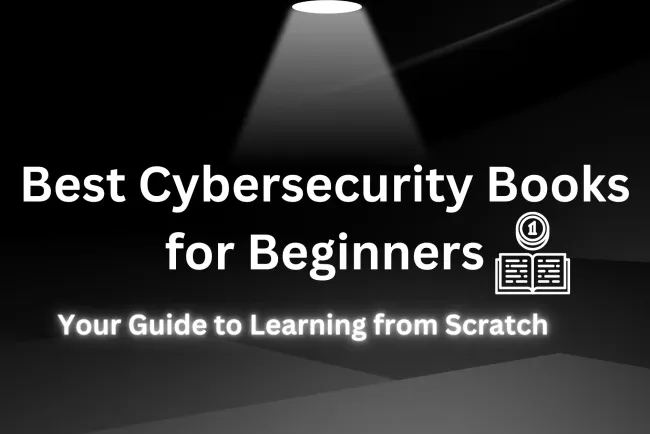




![Top 10 Ethical Hackers in the World [2025]](https://www.webasha.com/blog/uploads/images/202408/image_100x75_66c2f983c207b.webp)

![[2025] Top 100+ VAPT Interview Questions and Answers](https://www.webasha.com/blog/uploads/images/image_100x75_6512b1e4b64f7.jpg)








