Parrot OS Installation Guide | Setting Up a Secure Virtual Workspace
Parrot OS is a Debian-based Linux distribution designed for cybersecurity professionals, ethical hackers, and privacy enthusiasts. It provides robust tools for penetration testing, forensics, cryptography, and development. With features like sandboxing, privacy tools, and lightweight design, Parrot OS is a versatile platform for digital security. This guide includes step-by-step instructions for installing Parrot OS on VMware Workstation and a detailed comparison with Kali Linux, highlighting resource usage, user interface, and community support. Parrot OS is a preferred choice for its secure, lightweight, and privacy-conscious environment.

Parrot OS, developed by the Parrot Security team, is a powerful Debian-based Linux distribution designed for security experts, developers, and privacy enthusiasts. Known for its robust tools and lightweight design, Parrot OS serves as an all-in-one platform for ethical hacking, penetration testing, and development tasks. This blog will cover Parrot OS in detail, including its features, installation on VMware Workstation, uses, and a comparison with Kali Linux.
What is Parrot OS?
Parrot OS is a security-focused operating system with a variety of pre-installed tools aimed at ethical hackers, penetration testers, and privacy-conscious users. Its key characteristics include:
-
Lightweight Performance: Designed to run smoothly on minimal hardware.
-
Privacy Tools: Incorporates tools for anonymity and data protection.
-
Secure Environment: Sandboxed applications for enhanced security.
-
Open Source: Completely free and open-source software.
Key Features of Parrot OS
-
Pre-Installed Security Tools: Includes tools for penetration testing, forensics, cryptography, and vulnerability analysis.
-
Privacy Protection: Comes with Tor, OnionShare, and other anonymity tools.
-
Customizable Interface: Offers MATE Desktop Environment with a highly customizable layout.
-
Sandboxing: Provides isolated environments for running risky applications.
-
Resource Efficiency: Consumes fewer resources compared to other security-focused OSs like Kali Linux.
Uses of Parrot OS
Parrot OS is highly versatile and can be utilized for various purposes, such as:
-
Ethical Hacking and Penetration Testing: Comes pre-installed with tools for vulnerability assessment, wireless testing, and exploitation.
-
Digital Forensics: Supports forensic analysis with tools to examine digital evidence.
-
Privacy and Anonymity: Offers built-in tools like Tor and Anonsurf to enhance online privacy.
-
Development: Features development environments for programming languages such as Python, C, and Java.
-
Cryptography: Includes tools for secure file encryption and password management.
-
Educational Use: Ideal for learning cybersecurity concepts in academic settings.
-
System Administration: Assists administrators in managing and securing networks.
Installation Guide: Installing Parrot OS on VMware Workstation
Step 1: Download Parrot OS ISO
-
Visit the Parrot OS official website and download the ISO file.
-
Choose the appropriate version based on your needs: Parrot Security (full security tools) or Parrot Home (lightweight privacy-focused version).
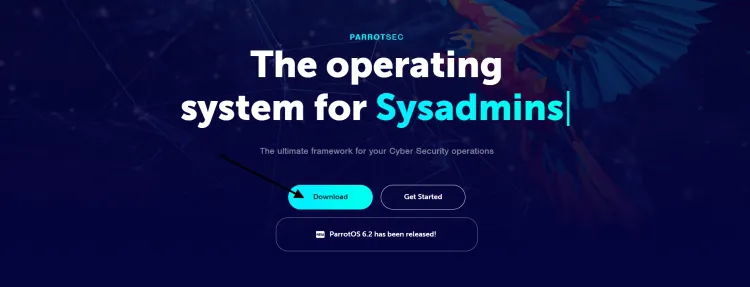
-
Then Select Live Option
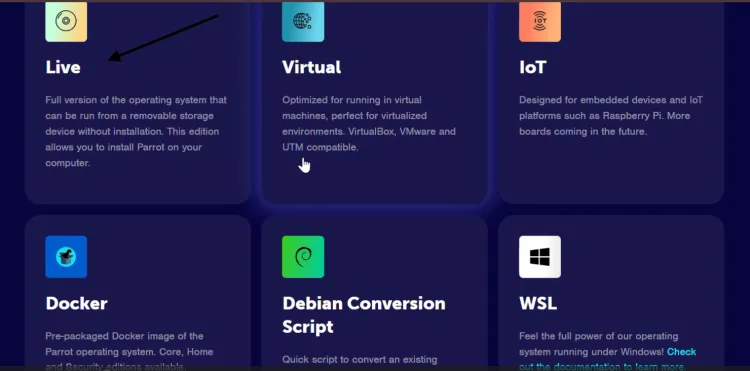
-
Choose Security Option
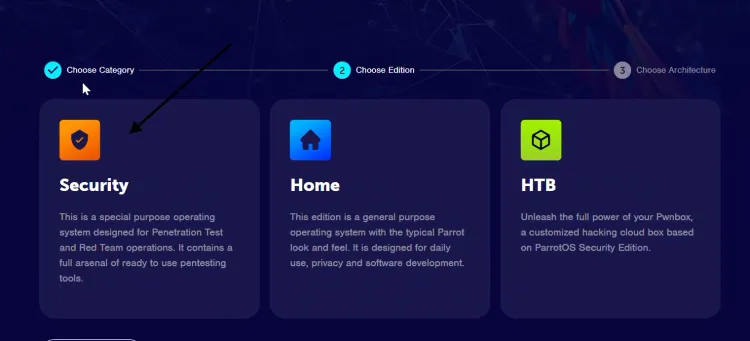
-
click on Download option and download iso Image
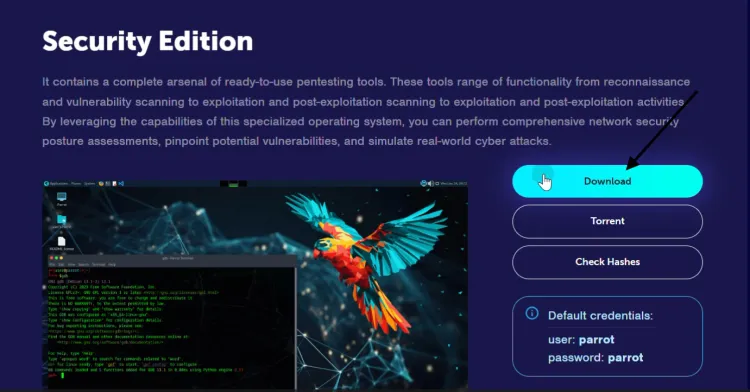
Step 2: Install VMware Workstation
-
Download VMware Workstation from the VMware website.
-
Install it by following the on-screen instructions.
Step 3: Create a New Virtual Machine
-
Open VMware Workstation and select File > New Virtual Machine.
-
Choose Typical (Recommended) and click Next.
-
Select Installer disc image file (ISO) and browse for the Parrot OS ISO downloaded earlier.
-
Click Next to proceed.
Step 4: Configure Virtual Machine Settings
-
Operating System: Select Linux and choose Debian 10.x or later as the version.
-
Name and Location: Give your virtual machine a name, e.g., "Parrot OS," and specify a storage location.
-
Disk Size: Allocate at least 20 GB of disk space. Opt for "Store virtual disk as a single file."
Step 5: Customize Hardware
-
Assign at least 2 GB of RAM (4 GB recommended).
-
Allocate 2 processors or more for better performance.
-
Enable Network Adapter and set it to NAT.
Step 6: Boot and Install Parrot OS
-
Start the virtual machine by clicking Power on this virtual machine.
-
Right Click on Install Debian icon from Parrot OS UI.
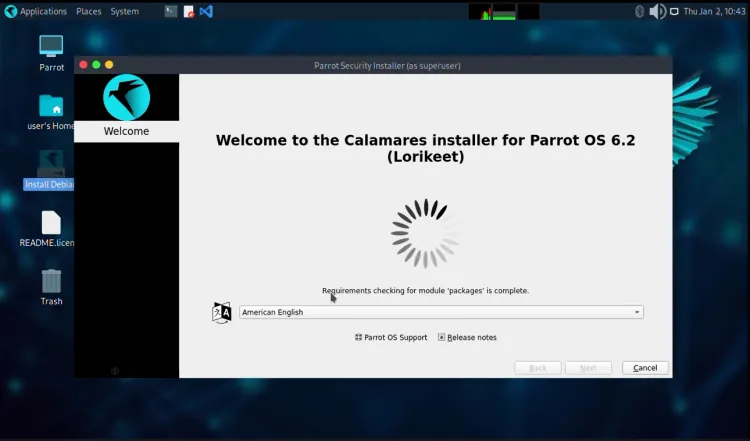
-
Follow the on-screen instructions to configure:
-
Language: Select your preferred language.
-
Keyboard Layout: Choose the appropriate layout.
-
Partitioning: Select Erase disk option and click on next.
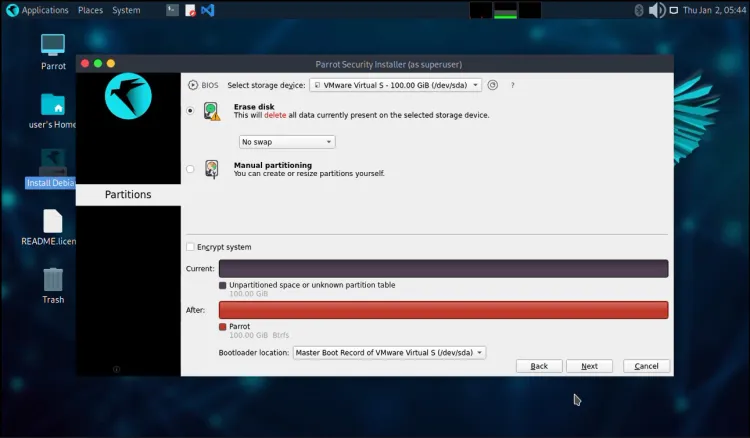
-
Step 7: Complete the Installation
-
Set up a root password and a new user account.
-
Wait for the installation to complete and reboot the system.
-
Log in with the credentials you created earlier.
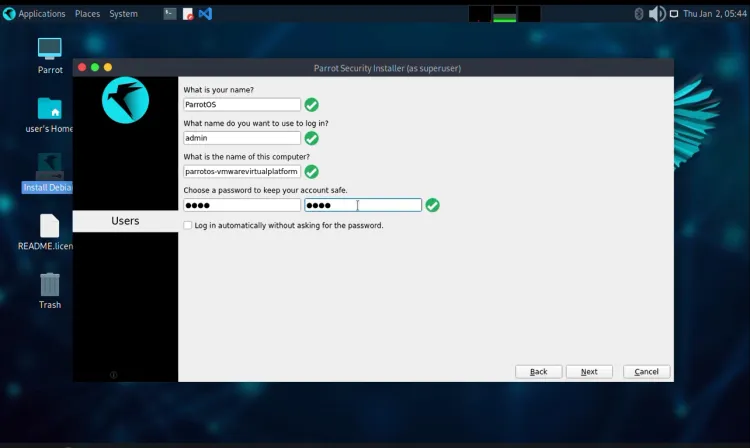
Step 8: Install VMware Tools (Optional)
-
After installation, install VMware Tools for improved performance.
-
Mount the VMware Tools ISO and run the installation script within Parrot OS.
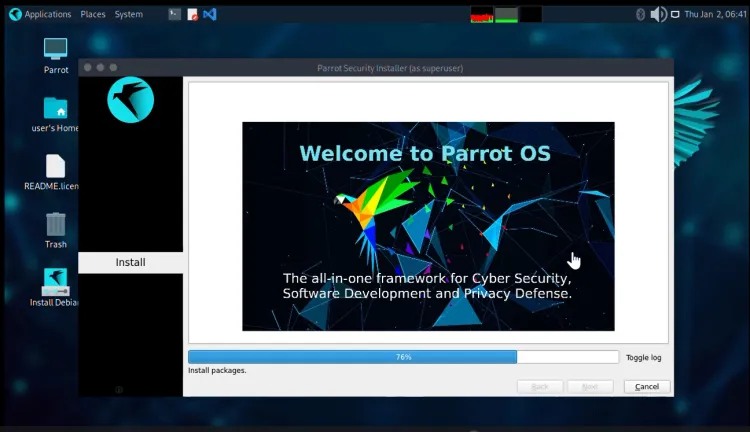
-
Use $more /etc/os-release command to view information about the current operating system, such as its name, version, and other related details
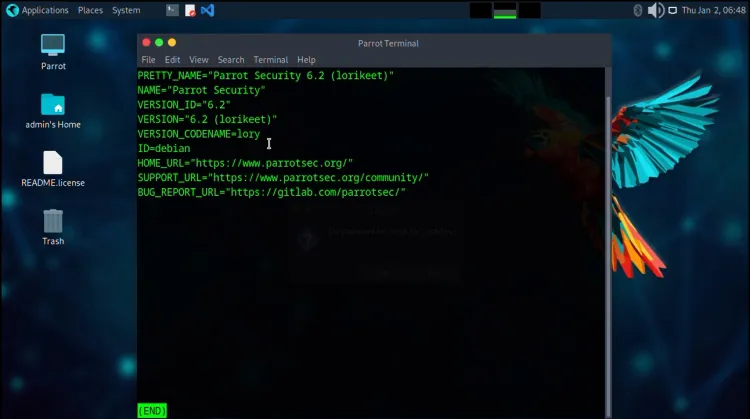
Parrot OS vs. Kali Linux
| Feature | Parrot OS | Kali Linux |
|---|---|---|
| Resource Usage | Lightweight, runs on lower specs | Higher resource consumption |
| User Interface | MATE Desktop Environment | XFCE Desktop Environment |
| Pre-Installed Tools | Broad range of tools for testing, privacy, and forensics | Focused on penetration testing tools |
| Privacy Features | Built-in tools like Tor and Anonsurf | Lacks native privacy-focused tools |
| Community Support | Growing but smaller than Kali | Larger, well-established community |
| Target Audience | Ideal for privacy-conscious users | Best for professional penetration testers |
Benefits of Parrot OS
-
Versatility: Suitable for ethical hacking, development, and privacy tasks.
-
Lightweight Design: Can run efficiently on older systems.
-
Enhanced Security: Offers sandboxed applications and cryptographic tools.
-
Regular Updates: Frequent updates to tools and kernel for maximum security.
Conclusion
Parrot OS is an excellent choice for cybersecurity professionals, developers, and privacy enthusiasts. With its lightweight design, robust security tools, and privacy features, it stands out as a versatile operating system. Whether you’re new to ethical hacking or an experienced security researcher, Parrot OS can cater to your needs. By following the installation steps outlined in this guide, you can easily set up Parrot OS on VMware Workstation and explore its capabilities.
FAQs
1. What is Parrot OS?
Parrot OS is a Debian-based Linux distribution designed for ethical hacking, penetration testing, and privacy-focused activities.
2. How does Parrot OS differ from Kali Linux?
Parrot OS is more lightweight and includes privacy-focused tools like Tor and Anonsurf, while Kali Linux has a larger community and is focused primarily on penetration testing tools.
3. What are the system requirements for Parrot OS?
Parrot OS can run on minimal hardware, requiring at least 2 GB of RAM and 20 GB of storage for optimal performance.
4. Can Parrot OS be used for digital forensics?
Yes, it includes tools specifically for forensic analysis, allowing users to examine digital evidence securely.
5. How can I install Parrot OS on VMware Workstation?
You can install it by downloading the ISO from the official website, creating a new virtual machine in VMware, and following the installation guide provided.
6. Is Parrot OS beginner-friendly?
While it's designed for professionals, its intuitive interface and comprehensive documentation make it accessible to beginners interested in cybersecurity.
7. What privacy tools are available in Parrot OS?
Parrot OS includes tools like Tor, OnionShare, and Anonsurf to ensure online anonymity and secure browsing.
8. Can Parrot OS be used for development?
Yes, it offers development environments for multiple programming languages, including Python, Java, and C.
9. Is Parrot OS free to use?
Yes, Parrot OS is completely free and open-source.
10. How often is Parrot OS updated?
Parrot OS receives regular updates to its tools and kernel, ensuring the latest security and performance improvements.











![Top 10 Ethical Hackers in the World [2025]](https://www.webasha.com/blog/uploads/images/202408/image_100x75_66c2f983c207b.webp)



![[2025] Top 100+ VAPT Interview Questions and Answers](https://www.webasha.com/blog/uploads/images/image_100x75_6512b1e4b64f7.jpg)







