Optimize Your Linux System by Clearing Logs and Racks
Managing logs and temporary files is a crucial aspect of maintaining a healthy Linux system. Over time, these files accumulate, consuming valuable disk space, slowing down performance, and potentially exposing sensitive information. This blog explores the importance of clearing logs and temporary files, highlighting how it enhances system performance, improves security, and ensures compliance with data retention policies. It provides a detailed guide on using essential Linux commands to clear, archive, and automate the management of log files and temporary directories like `/var/log` and `/tmp`. Additionally, the blog shares best practices for monitoring disk usage, automating cleanup with cron jobs, and leveraging tools like `logrotate` and `tmpreaper`. With these strategies, you can optimize your Linux environment for efficiency, security, and long-term reliability.
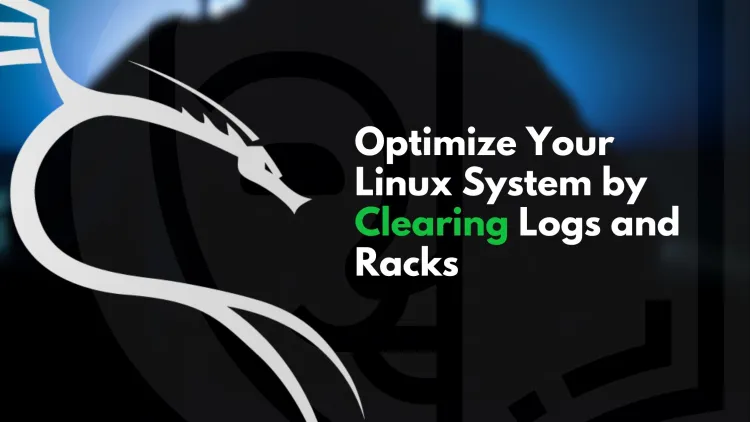
In Linux, managing and clearing logs and temporary files (often referred to as "racks") is crucial for maintaining system performance, security, and storage efficiency. Over time, these files accumulate, consuming disk space and potentially exposing sensitive data. This blog will guide you through the importance of clearing logs and racks, along with the necessary commands.
Importance of Clearing Logs and Temporary Files
-
Freeing Up Disk Space
Logs and temporary files can take up significant storage space. Regular cleanup ensures that space is utilized efficiently, especially on systems with limited resources. -
Enhancing System Performance
Accumulated files can slow down operations like backups, searches, and updates. Clearing these files maintains the system's speed and efficiency. -
Improving Security
Logs often contain sensitive information. Clearing or securing them regularly helps prevent unauthorized access or exploitation. -
Maintaining Compliance
Many industries mandate strict log management to comply with data retention policies. Proper log clearing ensures adherence to these requirements. -
Preventing System Errors
Overfilled log directories can cause system crashes or application errors, especially for programs that rely on continuous logging.
How to Clear Logs on Linux
Logs in Linux are primarily stored in the /var/log directory. Common log files include:
syslog(general system log)auth.log(authentication logs)kern.log(kernel logs)
Commands to Clear Logs
-
View Log Files
Use the following command to list log files and their sizes:ls -lh /var/log/ -
Clear a Specific Log File
To empty the contents of a log file without deleting it, use:> /var/log/syslog -
Delete Specific Log Files
To remove a specific log file, use:rm /var/log/ -
Archive and Clear Logs
Save logs before clearing them:tar -czvf logs_backup.tar.gz /var/log/*.log > /var/log/syslog -
Clear All Logs
Caution: Use this command with care to avoid unintended deletions.rm -rf /var/log/*.log
How to Clear Temporary Files (Racks)
Temporary files are typically stored in the /tmp and /var/tmp directories.
Commands to Clear Temporary Files
-
View Temporary Files
List files in the temporary directory:ls -lh /tmp/ -
Delete Files from
/tmpDirectory
Remove all files from/tmp:rm -rf /tmp/* -
Clean Package Cache
Clear cached files left by package managers:- Ubuntu/Debian:
sudo apt clean - Fedora/CentOS:
sudo dnf clean all
- Ubuntu/Debian:
-
Automate Cleanup
Usetmpwatchortmpreapertools to automate the removal of old temporary files. For instance:sudo apt install tmpreaper # For Debian-based systems sudo tmpreaper 7d /tmp/ # Removes files older than 7 days
Best Practices for Log and Temporary File Management
-
Automate Cleanup with Cron Jobs
Schedule regular cleanups using cron jobs:crontab -eExample cron job to clear
/tmpdaily:0 0 * * * rm -rf /tmp/* -
Monitor Disk Usage
Regularly monitor disk usage with these commands:df -h# Displays disk usage of partitions
du -sh /var/log/*# Shows size of each log file -
Archive Logs
Before deleting logs, compress and archive them for future reference:gzip /var/log/syslog -
Use Log Rotation
Configurelogrotateto manage logs automatically. Modify its settings as follows:sudo nano /etc/logrotate.conf
Conclusion
Managing logs and temporary files is essential for maintaining a healthy Linux environment. Regular cleanup prevents performance degradation, frees up disk space, and enhances security. By following the commands and best practices outlined here, you can ensure smooth operation and extend the lifespan of your system.
Take control of your Linux environment today for a cleaner, more efficient system!
FAQ's:
1. What are logs in Linux?
Logs are files that record system activities, errors, and user actions.
2. Where are Linux logs stored?
Logs are usually stored in the /var/log directory.
3. Why should I clear logs?
Clearing logs saves disk space, improves system performance, and enhances security.
4. How can I clear a log file?
You can empty a log file using this command:
> /var/log/syslog
5. What are temporary files in Linux?
Temporary files are short-term files created by programs, stored in /tmp or /var/tmp.
6. Is it safe to delete temporary files?
Yes, but avoid deleting files that are currently in use by running applications.
7. How can I schedule automatic cleanup?
Use a cron job to schedule tasks. For example:
0 0 * * * rm -rf /tmp/*
8. What tools can help with log management?
Tools like logrotate and tmpreaper help automate log and temp file management.
9. How do I check disk space usage?
Run this command to check disk usage:
df -h
10. How do I keep logs for compliance purposes?
Use logrotate to set up retention periods and save older logs automatically.






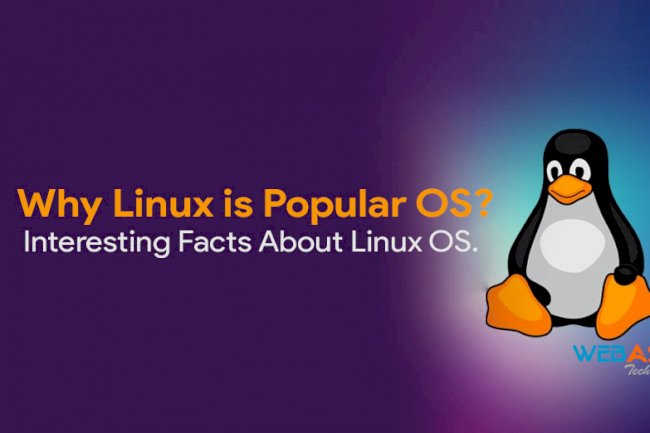

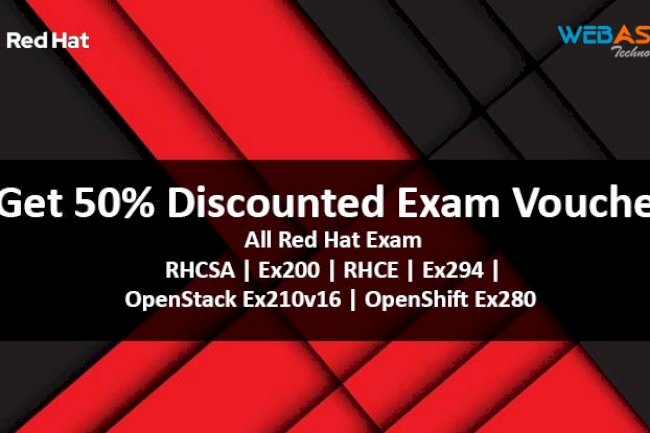


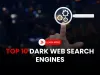


![Top 10 Ethical Hackers in the World [2025]](https://www.webasha.com/blog/uploads/images/202408/image_100x75_66c2f983c207b.webp)








