Mastering Kali Linux Customization for Ethical Hacking
Customizing Kali Linux for penetration testing involves tailoring its tools, settings, and environment to suit specific security assessment needs. This process includes installing necessary tools, optimizing system performance, creating custom scripts, and configuring security features like proxies or VPNs. Personalizing the desktop environment, customizing the kernel, and automating repetitive tasks enhance efficiency and user experience. Regular updates and backups ensure stability and security, while adding repositories allows access to a wider range of tools. Proper customization transforms Kali Linux into a highly efficient and streamlined toolkit for ethical hacking and security audits.

Kali Linux is a powerful Linux distribution tailored for penetration testing and cybersecurity. While Kali comes with a comprehensive set of tools, customizing the environment can significantly enhance your productivity and workflow. By tailoring Kali Linux to your specific needs, you can create an environment that suits your testing requirements. In this blog, we will explore how to customize your Kali Linux environment for penetration testing, along with useful commands to facilitate these customizations.
1. Updating and Upgrading Kali Linux
Before starting any customization, ensure your system is up-to-date. An updated Kali Linux installation ensures that you have the latest patches, security updates, and new features. Use the following commands to update and upgrade your Kali system:
sudo apt update
sudo apt upgrade -y
sudo apt dist-upgrade
Why Update?
- Ensures you have the latest security patches.
- Ensures penetration testing tools are up-to-date.
2. Customizing the Terminal Environment
The terminal is the heart of penetration testing in Kali Linux, and customizing it can improve efficiency. You can add aliases for common commands to save time. For example, if you use nmap frequently, you can create an alias to simplify its usage.
Creating Aliases:
Open your .bashrc file to create aliases:
nano ~/.bashrc
Add custom aliases such as:
alias nmapscan='nmap -sS -T4 -A -v'
alias update='sudo apt update && sudo apt upgrade -y'
After adding aliases, run:
source ~/.bashrc
3. Installing Additional Tools
Kali Linux comes with a wide range of tools, but sometimes you may need additional tools that are not installed by default. For example, CrackMapExec for post-exploitation or Sublist3r for subdomain enumeration.
To install additional tools, you can use apt or pip:
Using APT:
sudo apt install crackmapexec
Using PIP:
sudo apt install python3-pip
pip3 install sublist3r
Why Install Additional Tools?
- Customize your toolkit to suit the specific penetration testing requirements.
- Expand your testing capabilities with specialized tools.
4. Organizing and Structuring Your Tools
As your toolkit grows, it's essential to organize your tools efficiently. You can create directories to store different tools based on their categories (e.g., reconnaissance, exploitation, post-exploitation).
Creating Directories:
mkdir ~/pentesting-tools
cd ~/pentesting-tools
git clone https://github.com/username/some-tool.git
Why Organize Your Tools?
- Easy access to tools during testing.
- Maintain a tidy working environment, preventing clutter and confusion.
5. Optimizing System Resources
Penetration testing can be resource-intensive, especially when running multiple tools at once. Kali Linux allows you to optimize system resources by disabling unnecessary services and managing system performance.
Disabling Unnecessary Services:
Many services run in the background by default, but you may not need all of them for penetration testing.
To disable a service:
sudo systemctl disable service_name
For example, to disable Bluetooth services:sudo systemctl disable bluetooth
Increasing Swap Space:
Increasing swap space can improve performance when your system runs out of memory.
sudo fallocate -l 2G /swapfile
sudo chmod 600 /swapfile
sudo mkswap /swapfile
sudo swapon /swapfile
6. Enhancing Security and Privacy
When conducting penetration tests, it is essential to ensure that your environment remains secure. Kali Linux allows you to customize your security settings by enabling firewalls, encrypting data, and using non-root user accounts.
Using GPG for Encryption:
GPG (GNU Privacy Guard) is used for encrypting sensitive information, such as passwords or private keys.
To encrypt a file with GPG:
gpg -c sensitive_file.txt
To decrypt a file:gpg sensitive_file.txt.gpg
Creating Non-Root User:
For security reasons, it's best to use a non-root user for regular tasks. To create a new user:
sudo adduser pentester
sudo usermod -aG sudo pentester
7. Setting Up a Testing Environment
A customized testing environment is essential for safely performing penetration testing without compromising the integrity of your main system. Using virtual machines (VMs) or containers allows you to simulate real-world networks or systems.
Setting Up Virtual Machines:
You can use VirtualBox or VMware to create isolated virtual machines (VMs) for penetration testing.
To run a VM:
vboxmanage startvm "Kali Linux VM" --type headless
8. Automating Repetitive Tasks with Scripts
Repetitive tasks like network scanning, vulnerability assessments, or reporting can be automated using scripts. This can save time and ensure consistency.
Tools to Automate Tasks:
- Nmap – for network scanning and enumeration.
- Nikto – for web vulnerability scanning.
- Metasploit – for exploiting vulnerabilities.
Automating tasks with these tools can save significant time during penetration testing engagements.
Why Automate Tasks?
- Saves time and effort by handling repetitive tasks.
- Ensures consistency and reduces human errors during testing.
9. Customizing the Desktop Environment
If you work in a graphical user interface (GUI), you can further customize Kali Linux's desktop environment. You can change the desktop theme, wallpaper, and panel settings to create a more comfortable and organized workspace.
Installing a Lightweight Desktop Environment (XFCE):
sudo apt install xfce4
Set XFCE as your default session:
sudo update-alternatives --config x-session-manager
Conclusion
Customizing Kali Linux for penetration testing is an essential step to optimize your workflow, enhance security, and improve the efficiency of your testing environment. By updating your system, organizing tools, optimizing resources, enhancing security, and automating tasks, you can tailor Kali Linux to meet your unique needs. These customizations will help streamline your penetration testing process, allowing you to focus on more complex tasks and achieve better results.
FAQ:
1. What is Kali Linux?
Answer: Kali Linux is a special operating system for penetration testing and cybersecurity. It has many tools for hacking, security checks, and digital forensics.
2. How do I update Kali Linux?
Answer: Use these commands to update Kali Linux:
This ensures your system and tools are up to date.
3. How do I make the terminal easier to use?
Answer: You can create shortcuts for commonly used commands. For example, you can make nmap commands shorter by adding an alias:
4. How do I install more tools on Kali Linux?
Answer: You can install tools using the apt command. For example, to install CrackMapExec, use:
5. Why should I organize my tools?
Answer: Organizing your tools in different folders helps you find them faster when needed and keeps your system clean.
6. How can I improve the performance of Kali Linux?
Answer: You can improve performance by disabling unnecessary services and adding more memory space:
7. How do I secure my Kali Linux environment?
Answer: Use encryption for sensitive data and create a non-root user for safer daily tasks:
8. Can I use virtual machines for testing in Kali Linux?
Answer: Yes, you can use VirtualBox or VMware to create virtual machines for safe testing without affecting your main system.
9. How do I automate tasks in Kali Linux?
Answer: You can automate tasks by writing simple scripts to run tools like Nmap or Nikto automatically.
10. How can I customize the desktop in Kali Linux?
Answer: You can install lightweight desktop environments like XFCE to make your workspace faster and simpler:











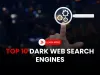


![Top 10 Ethical Hackers in the World [2025]](https://www.webasha.com/blog/uploads/images/202408/image_100x75_66c2f983c207b.webp)








