Linux Permissions Explained | How to Control Access on Your System
In this blog, we explored how Linux permissions work and their importance in maintaining system security and controlling file access. Linux uses a combination of owner, group, and others to define who can read, write, or execute files and directories. By using commands like chmod, chown, and chgrp, users and administrators can modify these permissions to ensure secure and efficient file management. Understanding these permissions is essential for anyone working with Linux, whether on a personal system or a multi-user environment. Proper management of Linux permissions helps prevent unauthorized access and ensures that system resources are properly shared and protected.
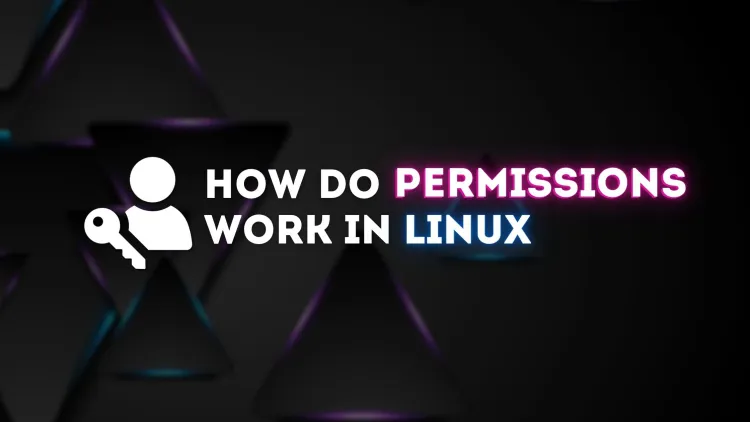
In Linux, permissions play a crucial role in ensuring system security and controlling access to files and directories. By setting proper permissions, administrators and users can restrict or grant access to files based on user roles. The Linux permissions model is fundamental to its multi-user environment, and understanding how it works is essential for system administrators, developers, and anyone using Linux on a regular basis. In this blog, we will explore how Linux permissions work, including the different types of permissions and how to modify them.
Understanding Linux Permissions
1. File Ownership in Linux
Every file and directory in Linux has an owner and a group associated with it. The owner is typically the user who created the file, while the group is associated with users who have similar privileges. Understanding these two concepts is important for managing permissions effectively.
- Owner: The user who has control over the file.
- Group: A set of users who share access to the file.
- Others: All users who are not the owner or part of the group.
These three entities—Owner, Group, and Others—can each have different levels of access to a file.
2. Types of Permissions in Linux
Linux uses three basic types of permissions to control access to files and directories:
- Read (r): Allows the user to view the contents of the file or directory. For directories, it allows the user to list the files inside.
- Write (w): Allows the user to modify the contents of the file or add/remove files from a directory.
- Execute (x): Allows the user to execute the file (if it is an executable program) or navigate into a directory.
These permissions can be set for the owner, the group, and others, which allows for granular control over who can access or modify a file.
3. Understanding the File Permissions Format
In Linux, file permissions are displayed as a string of characters. For example:
This string is broken down into three parts:
- File Type: The first character represents the type of the file. A dash (-) indicates a regular file, while a d indicates a directory.
- Owner Permissions: The next three characters represent the permissions for the file’s owner. In the example above, rwx means the owner can read, write, and execute the file.
- Group Permissions: The next three characters represent the permissions for the group. In the example above, r-x means the group can read and execute, but not write to the file.
- Others Permissions: The final three characters represent the permissions for others. In the example above, r-- means others can only read the file.
4. Changing Permissions with chmod
To modify file permissions in Linux, the chmod (change mode) command is used. There are two ways to specify permissions using chmod: symbolic mode and numeric (octal) mode.
- Symbolic Mode: Specifies permissions using letters (r, w, x) and operators (+, -, =).
- Example:
chmod u+x file.txt(adds execute permission for the owner). - Example:
chmod g-w file.txt(removes write permission for the group).
- Example:
- Numeric Mode: Uses a three-digit number to specify permissions. Each digit represents the permissions for the owner, group, and others, respectively. The values are assigned as follows:
- r = 4
- w = 2
- x = 1
- To combine permissions, add the corresponding values together.
chmod 755 file.txt(owner: rwx, group: rx, others: rx).chmod 644 file.txt(owner: rw, group: r, others: r).
5. Changing Ownership with chown
The chown (change owner) command allows you to change the owner and group of a file or directory. This is useful for transferring ownership of files between users or changing the group associated with a file.
- Syntax:
chown [new_owner]:[new_group] file - Example:
chown john:admins file.txt(changes the owner to "john" and the group to "admins").
6. Permissions for Directories
In addition to regular file permissions, directories have special handling for permissions:
- Read (r): Allows the user to list the contents of the directory.
- Write (w): Allows the user to add, delete, or rename files within the directory.
- Execute (x): Allows the user to access the directory and work with files within it (e.g.,
cdinto the directory).
For a user to access a file within a directory, they must have both execute permission on the directory and read permission on the file.
Example of Permissions and Their Meaning
| Permission String | Owner | Group | Others | Explanation |
|---|---|---|---|---|
| rwxr-xr-x | read, write, execute | read, execute | read, execute | Owner has full control; Group and Others can read and execute |
| rw-r--r-- | read, write | read | read | Owner can read/write; Group and Others can only read |
| r-xr-xr-x | read, execute | read, execute | read, execute | Everyone can read and execute; no one can write |
| r--r--r-- | read | read | read | Everyone can read; no one can write or execute |
Conclusion
In Linux, permissions are an essential part of managing system security and ensuring proper access control. By understanding the basic permissions (read, write, and execute) and how to manage them using commands like chmod, chown, and chgrp, you can control who can access or modify files and directories on your system. Whether you're managing files for a single user or administering a multi-user system, mastering Linux file permissions is crucial for maintaining security and efficiency.
By assigning the right permissions to files and directories, you can protect sensitive information, control access to shared resources, and maintain a secure and well-managed Linux environment.
FAQ's
-
What are the basic Linux permissions? The basic Linux permissions are read (r), write (w), and execute (x).
-
How can I view file permissions in Linux? You can view file permissions by running the command
ls -lin the terminal. -
How do I change file permissions in Linux? You can change file permissions using the
chmodcommand with symbolic or numeric modes. -
What is the difference between owner, group, and others? Owner is the user who created the file, group is a set of users, and others are all other users.
-
Can I change file ownership in Linux? Yes, you can change file ownership using the
chowncommand. -
How do I set permissions for directories in Linux? You can set permissions for directories in the same way as files, but the execute permission is essential for accessing and listing contents.
-
What is the numeric representation of permissions? Numeric representation is a three-digit number that specifies the permissions for owner, group, and others (e.g., 755).
-
How do I make a file executable in Linux? Use the command
chmod +x file.txtto add execute permissions. -
What is the default permission setting for newly created files? By default, newly created files have permissions set to 666 (rw-rw-rw-), and directories are set to 777 (rwxrwxrwx).
-
Can I restrict others from accessing my files? Yes, you can restrict access to your files by setting appropriate permissions for others using
chmod.











![Top 10 Ethical Hackers in the World [2025]](https://www.webasha.com/blog/uploads/images/202408/image_100x75_66c2f983c207b.webp)



![[2025] Top 100+ VAPT Interview Questions and Answers](https://www.webasha.com/blog/uploads/images/image_100x75_6512b1e4b64f7.jpg)







