How To Learn Linux Operating System
Discover a comprehensive guide on how to learn the Linux operating system, perfect for beginners. This article covers everything from basic commands and file system navigation to system administration, networking, security, and advanced topics like DevOps and cloud computing. Start your journey to mastering Linux with step-by-step instructions, practical resources, and tips for continuous learning.

What is Linux?
Linux is a powerful, open-source operating system kernel that forms the core of various operating systems known as Linux distributions. It was originally created by Linus Torvalds in 1991 as a free alternative to proprietary operating systems like Unix.
Why Learn Linux?
Learning Linux can offer numerous advantages and opportunities, whether you’re an IT professional, developer, or simply a technology enthusiast. Here are some compelling reasons to invest time in learning Linux:
Career Advancement
Enhanced System Administration Skills
Open-Source Philosophy
What are the features of Linux
Open Source
Freedom to Use and Modify: Linux is open-source software, meaning its source code is freely available for anyone to use, modify, and distribute. This fosters innovation and allows users to tailor the system to their specific needs.
Multi-User Capability
Simultaneous Access: Linux supports multiple users simultaneously, with each user having their own unique environment, files, and permissions. This makes it ideal for shared systems and enterprise environments.
Multitasking
Run Multiple Processes: Linux efficiently manages multiple processes at once, allowing users to run several applications simultaneously without significant performance degradation.
Security
Strong Security Model: Linux has a robust security model, including file permissions, user authentication, and firewalls like iptables or ufw. It's also less vulnerable to malware and viruses compared to other operating systems.
SELinux and AppArmor: Enhanced security modules like SELinux (Security-Enhanced Linux) and AppArmor provide additional layers of protection, particularly in sensitive environments.
Stability and Reliability
Long Uptime: Linux is known for its stability and reliability, often running for years without needing a reboot. This makes it a preferred choice for servers and mission-critical applications.
Portability
Runs on Various Hardware: Linux can run on a wide variety of hardware platforms, from powerful servers and desktops to embedded systems and mobile devices.
Customization
Highly Configurable: Users can customize almost every aspect of Linux, from the desktop environment (GNOME, KDE, etc.) to the kernel itself. This flexibility makes Linux suitable for a wide range of uses.
Shell and Command Line Interface (CLI)
Powerful Command Line: Linux provides a powerful command-line interface with various shells like Bash, Zsh, and Fish. The CLI allows for efficient system management, scripting, and automation.
File System Support
Multiple File Systems: Linux supports a variety of file systems, including ext4, XFS, Btrfs, and more. It also provides support for network file systems like NFS and SMB/CIFS, making it versatile in different environments.
Networking
Strong Networking Capabilities: Linux offers extensive networking support, including IP forwarding, routing, firewall capabilities, and support for a wide range of protocols. It's commonly used as a network server for web hosting, file sharing, and more.
Package Management
Software Installation and Management: Linux distributions typically include package management systems like APT (Debian/Ubuntu), YUM/DNF (Red Hat/CentOS/Fedora), and Pacman (Arch). These tools make it easy to install, update, and remove software.
Community Support
Active Community: Linux has a large, active community of users and developers who contribute to its development, provide support, and create a wealth of resources for learning and troubleshooting.
Graphical User Interface (GUI) Options
Multiple Desktop Environments: Linux supports a variety of desktop environments like GNOME, KDE Plasma, XFCE, and more, allowing users to choose the look and feel that best suits their needs.
Scalability
Suitable for All Sizes: Linux can scale from small, embedded devices to large, multi-core servers, making it suitable for a wide range of applications, from personal computers to data centers.
Virtualization Support
Built-In Virtualization: Linux includes built-in support for virtualization through tools like KVM (Kernel-based Virtual Machine) and containers using Docker or LXC, enabling efficient resource utilization and isolation.
Cost-Effective
Free to Use: Since Linux is free and open-source, it significantly reduces the cost of deployment, especially in large-scale environments, making it an attractive option for businesses and individuals alike.
What are the advantages of Linux
Free
This is one of the major advantages of Linux as you can download most Linux distributions freely from the web. Additionally, the Linux distributions can be downloaded freely and installed legally on any number of computers and can be given freely to other people.
Security
Most viruses that attack an operating system are developed via the Active X software framework, and Linux doesn’t have this. The same principle applies to various other viruses like worms, Trojans, or spyware.
Stability
Linux systems are very stable and they won’t freeze up like other systems.
Open Source
You can add new features, delete things that you don’t like, and customize some features. You can do these because the source code is accessible to the public and they can make the relevant change and customize the software according to their requirements.
Support for Programming Languages
Almost all programming languages(Ruby, Perl, Java, C/C++, Python, etc.) are supported by Linux. It also offers many applications that are useful for programming.
Unix vs. Linux
| Aspect | Unix | Linux |
|---|---|---|
| Origin | Developed in the 1970s at AT&T's Bell Labs | Created by Linus Torvalds in 1991 |
| Licensing | Proprietary licenses; varies by vendor | Open-source under the GNU General Public License (GPL) |
| Development | Vendor-driven; limited community involvement | Community-driven; open-source with contributions from developers worldwide |
| Variants/Distributions | Commercial variants like AIX, HP-UX, Solaris | Numerous distributions (distros) such as Ubuntu, Fedora, Debian, CentOS |
| Hardware Support | Typically tied to specific hardware from the vendor | Broad hardware support; can run on a wide range of hardware |
| File System | Proprietary file systems like UFS, JFS | Supports multiple file systems like ext4, Btrfs, XFS |
| Command Line Interface (CLI) | Standardized CLI, but commands and syntax can vary by variant | Standardized CLI with common commands and syntax across distributions |
| Graphical User Interface (GUI) | Limited to vendor-specific GUIs | Multiple desktop environments (GNOME, KDE, XFCE, etc.) |
| Package Management | Varies by vendor; often proprietary tools | Diverse package managers like APT, YUM/DNF, Pacman |
| Security Model | Robust security, but varies by vendor | Strong security model with frequent updates and open-source tools |
| Cost | Typically requires licensing fees | Free to use; no licensing fees |
| System Customization | Limited customization options depending on the vendor | Highly customizable; users can modify almost every aspect of the system |
| Community Support | Limited community involvement | Large, active community providing support, forums, and resources |
| Usage | Common in large enterprises, academic institutions, and specialized hardware | Widely used in servers, desktops, embedded systems, and cloud computing |
| Kernel | Proprietary kernels; often specific to each Unix variant | Linux kernel is open-source and used across all Linux distributions |
| Virtualization and Containerization | Limited support, varies by vendor | Extensive support for virtualization (KVM) and containerization (Docker, LXC) |
What are Linux commands and how you can use them?
1. Basic Commands
-
ls- Usage:
ls [options] [directory] - Description: Lists files and directories in the specified directory.
- Example:
ls -l(lists files in long format with details)
- Usage:
-
cd- Usage:
cd [directory] - Description: Changes the current directory to the specified directory.
- Example:
cd /home/user/Documents(changes to the Documents directory)
- Usage:
-
pwd- Usage:
pwd - Description: Prints the current working directory.
- Example:
pwd(displays the path of the current directory)
- Usage:
-
cp- Usage:
cp [source] [destination] - Description: Copies files or directories from the source to the destination.
- Example:
cp file.txt /home/user/(copies file.txt to the specified directory)
- Usage:
-
mv- Usage:
mv [source] [destination] - Description: Moves or renames files or directories.
- Example:
mv file.txt newfile.txt(renames file.txt to newfile.txt)
- Usage:
-
rm- Usage:
rm [options] [file/directory] - Description: Removes (deletes) files or directories.
- Example:
rm file.txt(deletes file.txt);rm -r directory/(recursively deletes a directory and its contents)
- Usage:
-
mkdir- Usage:
mkdir [directory] - Description: Creates a new directory.
- Example:
mkdir newfolder(creates a directory named newfolder)
- Usage:
-
rmdir- Usage:
rmdir [directory] - Description: Removes an empty directory.
- Example:
rmdir oldfolder(removes the empty directory named oldfolder)
- Usage:
2. File Viewing and Editing
-
cat- Usage:
cat [file] - Description: Displays the contents of a file.
- Example:
cat file.txt(shows the content of file.txt)
- Usage:
-
less- Usage:
less [file] - Description: Views the contents of a file one page at a time, allowing navigation.
- Example:
less file.txt(view file.txt with paging and navigation)
- Usage:
-
head- Usage:
head [options] [file] - Description: Displays the first few lines of a file.
- Example:
head -n 10 file.txt(shows the first 10 lines of file.txt)
- Usage:
-
tail- Usage:
tail [options] [file] - Description: Displays the last few lines of a file.
- Example:
tail -n 10 file.txt(shows the last 10 lines of file.txt)
- Usage:
-
nano/vi/vim- Usage:
nano [file]/vi [file]/vim [file] - Description: Opens a file in the nano, vi, or vim text editor for editing.
- Example:
nano file.txt(opens file.txt in the nano editor)
- Usage:
3. File Permissions and Ownership
-
chmod- Usage:
chmod [options] [permissions] [file/directory] - Description: Changes file or directory permissions.
- Example:
chmod 755 file.txt(sets permissions to rwxr-xr-x for file.txt)
- Usage:
-
chown- Usage:
chown [owner][:group] [file/directory] - Description: Changes the ownership of a file or directory.
- Example:
chown user:group file.txt(changes owner to user and group to group for file.txt)
- Usage:
Conclusion
In conclusion, learning the Linux operating system offers significant advantages for both personal and professional growth. By understanding the fundamentals of Linux commands, system administration, and the underlying architecture, you can gain valuable skills that enhance your ability to manage and optimize diverse computing environments. Engaging with Linux through hands-on practice, exploring various distributions, and leveraging community resources will deepen your knowledge and proficiency. Whether you aim to become a systems administrator, a developer, or simply a tech enthusiast, mastering Linux provides a strong foundation for navigating modern computing challenges and unlocking new opportunities in the technology field.
Linux Quiz questions
-
What does the
lscommand do?- A) List files and directories
- B) Change directory
- C) Remove files
- D) Show current directory
-
Which command is used to display the current working directory?
- A)
pwd - B)
cd - C)
ls - D)
echo
- A)
-
How do you create a new directory named
newdir?- A)
mkdir newdir - B)
touch newdir - C)
create newdir - D)
newdir mkdir
- A)
-
Which command will remove a file named
file.txt?- A)
rm file.txt - B)
del file.txt - C)
erase file.txt - D)
remove file.txt
- A)
File Permissions
-
What does the command
chmod 755 file.txtdo?- A) Gives read, write, and execute permissions to the owner, and read and execute permissions to others
- B) Gives read and write permissions to everyone
- C) Removes all permissions from the file
- D) Gives read and execute permissions to the owner only
-
How do you change the ownership of a file to user
johnand groupadmin?- A)
chown john:admin file.txt - B)
chgrp john:admin file.txt - C)
chown john file.txt - D)
chgrp admin file.txt
- A)
System Monitoring
-
Which command shows the currently running processes?
- A)
ps - B)
top - C)
df - D)
du
- A)
-
What does the
df -hcommand display?- A) Disk usage of files and directories
- B) Disk space usage in a human-readable format
- C) Free memory usage
- D) File permissions
File Handling
-
Which command copies the file
file1.txtto the directory/home/user/?- A)
cp file1.txt /home/user/ - B)
move file1.txt /home/user/ - C)
copy file1.txt /home/user/ - D)
mv file1.txt /home/user/
- A)
-
How can you view the content of a file named
logfile.logone page at a time?- A)
less logfile.log - B)
more logfile.log - C)
cat logfile.log - D)
view logfile.log
- A)
Networking
-
Which command tests connectivity to a remote host?
- A)
ping - B)
trace - C)
netstat - D)
ifconfig
- A)
-
What does the
ifconfigcommand display?- A) Network interface configurations
- B) Disk usage
- C) Running processes
- D) User permissions
Package Management
-
Which command updates the package list on a Debian-based system?
- A)
apt-get update - B)
yum update - C)
dnf update - D)
rpm update
- A)
-
What does the
yum installcommand do?- A) Installs software packages on Red Hat-based systems
- B) Removes software packages
- C) Updates software packages
- D) Lists available packages
Advanced Topics
-
Which command displays the current disk usage of directories?
- A)
du - B)
df - C)
ls - D)
ps
- A)
-
How do you display detailed information about the system's hardware?
- A)
lshw - B)
uname -a - C)
hwinfo - D)
systemctl
- A)
Answers:
- A) List files and directories
- A)
pwd - A)
mkdir newdir - A)
rm file.txt - A) Gives read, write, and execute permissions to the owner, and read and execute permissions to others
- A)
chown john:admin file.txt - A)
ps(Note:topalso shows running processes in real-time) - B) Disk space usage in a human-readable format
- A)
cp file1.txt /home/user/ - A)
less logfile.log - A)
ping - A) Network interface configurations
- A)
apt-get update - A) Installs software packages on Red Hat-based systems
- A)
du - A)
lshw.











![Top 10 Ethical Hackers in the World [2025]](https://www.webasha.com/blog/uploads/images/202408/image_100x75_66c2f983c207b.webp)

![[2025] Top 100+ VAPT Interview Questions and Answers](https://www.webasha.com/blog/uploads/images/image_100x75_6512b1e4b64f7.jpg)









