[2025] CCNA Troubleshooting Interview Questions
Explore essential CCNA troubleshooting interview questions and answers designed for 2024. This comprehensive guide covers a range of troubleshooting scenarios including OSPF issues, VLAN problems, DNS resolution, and more. Perfect for candidates preparing for CCNA interviews or network professionals seeking to enhance their troubleshooting skills.
![[2025] CCNA Troubleshooting Interview Questions](https://www.webasha.com/blog/uploads/images/202408/image_750x_66bf4e4db463e.webp)
In the world of networking, troubleshooting is a critical skill that ensures the smooth operation of network infrastructure. The CCNA certification, which covers a range of networking topics, also emphasizes the importance of diagnosing and resolving network issues effectively. Whether you are a recent CCNA graduate or an experienced professional, understanding common troubleshooting scenarios and solutions is essential for excelling in your career. This guide provides a collection of key CCNA troubleshooting interview questions and answers to help you prepare for your next interview and demonstrate your problem-solving abilities in network environments.
1. What steps would you take to troubleshoot a network connectivity issue?
- Verify physical connections: Check cables and hardware to ensure everything is properly connected.
- Check interface status: Use commands like
show ip interface briefto confirm that interfaces are up and operational. - Ping test: Use the
pingcommand to test connectivity between devices. - Traceroute: Use the
tracertortraceroutecommand to identify where the connection fails. - Review configuration: Check for misconfigurations in IP addresses, subnet masks, and routing protocols.
- Check logs: Review device logs for errors or warnings that might indicate issues.
2. How would you resolve a situation where a router is not advertising routes via OSPF?
- Verify OSPF configuration: Ensure that OSPF is enabled on the correct interfaces and that the network statements include the relevant IP address ranges.
- Check OSPF neighbors: Use the
show ip ospf neighborcommand to confirm that OSPF neighbors are established. - Inspect OSPF database: Use the
show ip ospf databasecommand to review the OSPF LSDB (Link-State Database) and ensure routes are correctly represented. - Look for issues in the OSPF configuration: Ensure that router IDs are unique and that there are no mismatched OSPF settings.
3. What command would you use to diagnose a problem with VLAN configurations?
- Use the
show vlancommand: This displays VLAN information and status, including VLAN IDs, names, and associated ports. - Verify VLAN assignments: Check that switch ports are correctly assigned to the appropriate VLANs.
- Check VLAN trunking: Use the
show interfaces trunkcommand to confirm that trunk links are properly configured and that VLANs are allowed on trunks.
4. How would you troubleshoot an issue where devices cannot communicate within the same subnet?
- Verify IP addressing: Ensure that all devices have correct IP addresses, subnet masks, and default gateways.
- Check ARP table: Use the
show ip arpcommand to confirm that devices have correct MAC address mappings. - Ping test: Use the
pingcommand to test communication between devices within the same subnet. - Inspect switch configurations: Check for misconfigured VLANs or port security settings on the switch.
5. What is the process for troubleshooting a DHCP issue where clients are not receiving IP addresses?
- Verify DHCP server status: Ensure that the DHCP server is operational and configured correctly.
- Check network connectivity: Ensure that clients can reach the DHCP server using
ping. - Review DHCP scopes: Confirm that the DHCP server has a valid IP address pool and that the scope is not exhausted.
- Inspect client settings: Ensure that clients are configured to obtain IP addresses automatically and check for any potential client-side issues.
6. How can you troubleshoot issues related to NAT (Network Address Translation)?
- Check NAT configuration: Verify that NAT rules are correctly configured using the
show ip nat translationscommand. - Inspect NAT mappings: Ensure that internal IP addresses are properly mapped to external IP addresses.
- Verify access lists: Ensure that access control lists (ACLs) used in NAT configurations are correctly defined and applied.
- Check for NAT overload issues: Use the
show ip nat statisticscommand to confirm that NAT overload is functioning correctly.
7. What steps would you take to troubleshoot a slow network performance issue?
- Check network utilization: Use tools like
show interfacesto monitor interface traffic and identify any congestion. - Analyze bandwidth usage: Identify any applications or devices consuming excessive bandwidth.
- Inspect hardware: Ensure that routers, switches, and cables are functioning correctly and that there are no hardware issues.
- Review QoS settings: Confirm that Quality of Service (QoS) configurations are correctly prioritizing traffic and managing bandwidth.
8. How would you troubleshoot a routing loop in a network?
- Check routing tables: Use the
show ip routecommand to review routing tables and identify any discrepancies or loops. - Verify routing protocols: Ensure that routing protocols (e.g., OSPF, EIGRP) are configured correctly and that there are no issues with route advertisements.
- Inspect route redistribution: Review route redistribution settings to ensure that routes are being shared correctly between different routing protocols.
9. What is the procedure for troubleshooting a situation where a specific port on a switch is not forwarding traffic?
- Check port status: Use the
show interfacescommand to verify the status of the port and look for errors or issues. - Verify VLAN configuration: Ensure that the port is correctly assigned to the appropriate VLAN and that VLAN settings are consistent.
- Inspect port security settings: Check for any port security settings that might be limiting or blocking traffic on the port.
- Review spanning tree settings: Confirm that the port is not in a blocked state due to spanning tree protocol (STP) issues.
10. How would you troubleshoot an issue with a network device that is not responding to management traffic (e.g., SSH, SNMP)?
- Verify connectivity: Use the
pingcommand to ensure that the device is reachable from the management station. - Check management protocols: Confirm that management protocols like SSH or SNMP are correctly configured and enabled on the device.
- Inspect access lists: Ensure that access control lists (ACLs) or firewall rules are not blocking management traffic.
- Review device logs: Check device logs for any errors or messages related to management traffic.
11. What is the procedure for troubleshooting a failed network interface on a router?
- Check physical connections: Ensure cables and connectors are properly connected and functioning.
- Verify interface status: Use the
show ip interface briefcommand to confirm the interface is up and running. - Inspect configuration: Ensure IP addresses and subnet masks are correctly configured.
- Check for errors: Look for interface errors or issues using
show interfacescommand.
12. How would you troubleshoot a situation where two routers are not establishing a BGP session?
- Verify BGP configuration: Check the BGP configuration on both routers to ensure AS numbers and neighbor IP addresses are correct.
- Check BGP state: Use the
show ip bgp summarycommand to check the status of the BGP session. - Inspect network connectivity: Ensure that routers can reach each other using
pingortraceroute. - Verify ACLs and firewalls: Ensure that there are no access control lists or firewalls blocking BGP traffic.
13. What is the process to resolve an issue where a switch port is not negotiating a link with a connected device?
- Check physical connections: Verify that cables and connectors are properly connected and functioning.
- Inspect port configuration: Ensure that the port configuration (speed, duplex) matches the settings of the connected device.
- Verify spanning tree status: Check if the port is blocked due to spanning tree protocol (STP) using
show spanning-treecommand. - Check for interface errors: Look for errors using the
show interfacescommand.
14. How would you address a situation where a device cannot resolve domain names (DNS issue)?
- Verify DNS server configuration: Ensure that the DNS server IP addresses are correctly configured on the device.
- Test DNS resolution: Use the
nslookupordigcommand to test DNS resolution. - Check connectivity: Verify that the device can reach the DNS server using
ping. - Inspect DNS settings: Ensure that the DNS server is operational and that there are no issues with DNS service.
15. What steps would you take to troubleshoot a network segment that is experiencing high latency?
- Check network utilization: Use network monitoring tools to identify if any devices are consuming excessive bandwidth.
- Inspect interfaces: Use the
show interfacescommand to check for errors or high traffic on the segment. - Perform a traceroute: Use
tracerouteto identify where latency is occurring along the path. - Review QoS settings: Ensure that Quality of Service (QoS) policies are correctly configured to prioritize traffic.
16. How would you troubleshoot a VLAN mismatch between a switch and a router?
- Verify VLAN configuration: Check VLAN configurations on both the switch and router to ensure they match.
- Inspect trunk links: Use
show interfaces trunkcommand to confirm trunk configurations and VLANs allowed on the trunk. - Check for native VLAN mismatches: Ensure that native VLANs are consistent between the switch and router.
- Review VLAN assignments: Confirm that switch ports are assigned to the correct VLANs.
17. What is the process to resolve an issue where a router’s routing table is not updating?
- Verify routing protocol configurations: Check configurations for routing protocols (e.g., OSPF, EIGRP) to ensure they are correctly set up.
- Check neighbor relationships: Use commands like
show ip ospf neighbororshow ip eigrp neighborsto verify neighbor status. - Inspect routing updates: Ensure that routing updates are being sent and received properly.
- Review routing protocol logs: Check logs for errors or issues related to routing protocols.
18. How would you address an issue where a network segment is not receiving broadcast traffic?
- Check VLAN configurations: Ensure that the VLAN settings on all devices in the segment are correctly configured.
- Inspect switch settings: Verify that there are no VLAN filters or access control lists blocking broadcast traffic.
- Review network topology: Ensure that there are no issues with network design or physical connections affecting broadcast traffic.
- Check for broadcast storms: Use monitoring tools to identify and mitigate any broadcast storms.
19. What is the procedure for troubleshooting an issue with a network device’s SNMP configuration?
- Verify SNMP settings: Ensure that SNMP is properly configured on the device, including community strings and access permissions.
- Check SNMP connectivity: Use SNMP tools to query the device and confirm that SNMP responses are being received.
- Inspect network connectivity: Ensure that there are no connectivity issues between the SNMP manager and the device.
- Review SNMP logs: Check device logs for any errors related to SNMP.
20. How would you troubleshoot a problem where network traffic is being dropped intermittently?
- Check interface statistics: Use the
show interfacescommand to review error statistics and interface status. - Inspect network congestion: Identify any devices or applications causing congestion or high traffic loads.
- Review QoS policies: Ensure that Quality of Service (QoS) configurations are correctly managing traffic.
- Monitor network performance: Use network performance tools to identify patterns or issues causing traffic drops.
21. What steps would you take to troubleshoot an issue where a device is experiencing IP address conflicts?
- Verify IP address assignments: Check for any duplicate IP addresses configured on devices within the network.
- Inspect DHCP configuration: Ensure that the DHCP server is properly configured and that there are no overlapping IP address pools.
- Check static IP assignments: Review static IP addresses configured on devices to ensure they are unique.
- Monitor IP address usage: Use network tools to identify and resolve any IP address conflicts.
22. How would you address a situation where a network device is not synchronizing time correctly?
- Verify NTP configuration: Ensure that the Network Time Protocol (NTP) settings are correctly configured on the device.
- Check connectivity: Ensure that the device can reach the NTP server using
ping. - Inspect NTP server settings: Confirm that the NTP server is operational and providing accurate time.
- Review device logs: Check for any errors related to NTP synchronization in device logs.
23. What is the process to troubleshoot an issue where VPN tunnels are not establishing?
- Verify VPN configuration: Ensure that VPN settings (e.g., IPsec, GRE) are correctly configured on both ends of the tunnel.
- Check connectivity: Ensure that the devices can reach each other using
pingortraceroute. - Inspect encryption settings: Verify that encryption and authentication settings match on both ends of the VPN tunnel.
- Review VPN logs: Check logs for any errors or issues related to VPN establishment.
24. How would you troubleshoot a problem where network devices are not receiving routing updates?
- Verify routing protocol configuration: Ensure that routing protocols (e.g., OSPF, EIGRP) are correctly configured and enabled.
- Check neighbor relationships: Use commands like
show ip ospf neighbororshow ip eigrp neighborsto confirm the status of routing protocol neighbors. - Inspect routing updates: Ensure that routing updates are being sent and received as expected.
- Review network connectivity: Verify that there are no connectivity issues between devices exchanging routing updates.
25. What is the procedure for troubleshooting a network issue where devices are experiencing high packet loss?
- Check network cables: Ensure that cables and connectors are functioning properly and are not damaged.
- Inspect interface status: Use
show interfacesto check for errors or high traffic on network interfaces. - Analyze network congestion: Identify any devices or applications causing excessive traffic or congestion.
- Monitor packet loss: Use network monitoring tools to track and analyze packet loss patterns.
26. How would you address a situation where network devices are experiencing ARP issues?
- Verify ARP configurations: Ensure that ARP settings are correctly configured on devices and that there are no conflicts.
- Check ARP tables: Use the
show ip arpcommand to inspect ARP tables for inconsistencies or incorrect mappings. - Inspect network connectivity: Ensure that devices can reach each other and that there are no connectivity issues.
- Review device logs: Check for ARP-related errors or issues in device logs.
27. What steps would you take to troubleshoot an issue where a network segment is experiencing intermittent connectivity?
- Check physical connections: Verify that cables and connectors are properly connected and functioning.
- Inspect interface status: Use
show interfacesto review interface statistics and identify any errors. - Analyze network traffic: Use monitoring tools to identify patterns or sources of intermittent connectivity issues.
- Check for network congestion: Ensure that traffic loads are balanced and that there are no congestion points.
28. How would you resolve a situation where a router’s OSPF network type is incorrect?
- Verify OSPF configuration: Ensure that OSPF network types (e.g., broadcast, point-to-point) are correctly configured on interfaces.
- Check interface settings: Use the
show ip ospf interfacecommand to review OSPF interface settings and network types. - Inspect OSPF neighbors: Ensure that OSPF neighbors are correctly established and that network types are compatible.
- Review OSPF logs: Check logs for any errors or issues related to OSPF network types.
29. What is the process for troubleshooting an issue where a device is not joining the correct VLAN?
- Verify VLAN configuration: Ensure that VLAN settings are correctly configured on both the switch and the device.
- Check VLAN assignments: Use the
show vlancommand to verify VLAN assignments and ensure that the device is assigned to the correct VLAN. - Inspect switch port settings: Ensure that switch ports are configured for the correct VLAN and that there are no issues with port settings.
- Review VLAN trunking: Confirm that VLANs are properly allowed on trunk links between switches and routers.
30. How would you address a problem where a network device is experiencing DNS resolution failures?
- Verify DNS settings: Ensure that DNS server IP addresses and domain names are correctly configured on the device.
- Test DNS resolution: Use tools like
nslookupordigto test DNS resolution and verify that queries are being resolved. - Check network connectivity: Ensure that the device can reach the DNS server using
ping. - Inspect DNS server status: Confirm that the DNS server is operational and providing accurate responses.
31. What is the procedure for troubleshooting an issue with network device logging?
- Verify logging configuration: Ensure that logging settings are correctly configured on the device, including log destinations and levels.
- Check log output: Use commands like
show loggingto inspect log messages and identify any issues. - Inspect storage: Ensure that log storage (e.g., buffer or file) is not full and is functioning correctly.
- Review device logs: Check for any errors or issues related to logging in device logs.
32. How would you address a situation where network devices are not properly handling multicast traffic?
- Verify multicast configuration: Ensure that multicast settings (e.g., PIM, IGMP) are correctly configured on devices.
- Inspect multicast routing: Use commands like
show ip mrouteto review multicast routing tables and ensure proper forwarding. - Check multicast groups: Ensure that devices are joined to the correct multicast groups and that there are no issues with group membership.
- Review network topology: Confirm that the network topology supports multicast traffic and that there are no issues with multicast forwarding.
33. What steps would you take to troubleshoot an issue where a device is not receiving NTP updates?
- Verify NTP configuration: Ensure that NTP settings (e.g., server IP addresses) are correctly configured on the device.
- Check connectivity: Ensure that the device can reach the NTP server using
ping. - Inspect NTP synchronization: Use commands like
show ntp associationsto check the status of NTP synchronization. - Review NTP logs: Check for any errors or issues related to NTP updates in device logs.
34. How would you resolve a situation where a network device is not properly handling IPv6 traffic?
- Verify IPv6 configuration: Ensure that IPv6 settings (e.g., addresses, routing) are correctly configured on the device.
- Check IPv6 routing: Use commands like
show ipv6 routeto review IPv6 routing tables and ensure proper forwarding. - Inspect interface settings: Ensure that interfaces are correctly configured for IPv6 and that there are no issues with address assignments.
- Review IPv6 logs: Check for any errors or issues related to IPv6 in device logs.
35. What is the process for troubleshooting a problem where a device is experiencing high CPU utilization?
- Check process utilization: Use commands like
show processes cputo identify processes consuming high CPU resources. - Inspect network traffic: Review network traffic patterns to determine if high CPU utilization is related to traffic load.
- Review device configuration: Ensure that device configurations (e.g., routing protocols, ACLs) are optimized and not causing excessive CPU usage.
- Check for software issues: Ensure that the device is running the latest firmware or software version.
36. How would you troubleshoot an issue where a network device’s routing table is not including certain routes?
- Verify routing protocol configurations: Ensure that routing protocols are correctly configured and enabled on the device.
- Check route advertisements: Ensure that routes are being advertised and received as expected.
- Inspect routing tables: Use commands like
show ip routeto review the routing table and identify missing routes. - Review routing protocol logs: Check logs for any errors or issues related to routing updates.
37. What steps would you take to address a problem where a switch is not learning MAC addresses correctly?
- Verify switch configuration: Ensure that switch settings (e.g., VLANs, port settings) are correctly configured.
- Check MAC address table: Use the
show mac address-tablecommand to inspect the MAC address table and ensure proper learning. - Inspect port settings: Ensure that switch ports are correctly configured and not causing issues with MAC address learning.
- Review switch logs: Check for any errors or issues related to MAC address learning in switch logs.
38. How would you troubleshoot an issue where a network device is not able to reach external websites?
- Verify IP configuration: Ensure that the device has correct IP settings, including gateway and DNS configurations.
- Check network connectivity: Use commands like
pingandtracerouteto verify connectivity to external addresses. - Inspect routing settings: Ensure that routing configurations are correct and that traffic is being forwarded properly.
- Review firewall settings: Ensure that firewall rules are not blocking traffic to external websites.
39. What is the process for troubleshooting a problem with network device access control lists (ACLs)?
- Verify ACL configuration: Ensure that ACLs are correctly configured and applied to the appropriate interfaces.
- Check ACL rules: Review ACL rules to ensure that they are correctly permitting or denying traffic as intended.
- Inspect traffic flow: Use tools like
show access-liststo monitor ACLs and verify that traffic is being filtered correctly. - Review device logs: Check for any errors or issues related to ACLs in device logs.
40. How would you address a situation where network performance is degraded due to excessive broadcast traffic?
- Inspect network topology: Review the network design to ensure that it supports efficient broadcast traffic handling.
- Check VLAN configurations: Ensure that VLANs are properly configured to limit broadcast domains.
- Monitor traffic patterns: Use network monitoring tools to identify sources of excessive broadcast traffic.
- Implement broadcast controls: Consider implementing features like storm control to manage broadcast traffic.
41. What steps would you take to troubleshoot an issue where a network segment is experiencing frequent packet drops?
- Check network interfaces: Use
show interfacesto review interface statistics and identify any errors. - Inspect network congestion: Analyze traffic patterns to identify potential congestion points or bottlenecks.
- Review QoS settings: Ensure that Quality of Service (QoS) configurations are managing traffic effectively.
- Monitor network performance: Use performance monitoring tools to track and analyze packet drop patterns.
42. How would you troubleshoot a problem where a network device is not properly handling multicast traffic?
- Verify multicast settings: Ensure that multicast settings (e.g., PIM, IGMP) are correctly configured on devices.
- Inspect multicast routing: Use commands like
show ip mrouteto review multicast routing tables and ensure proper forwarding. - Check multicast group membership: Ensure that devices are correctly joined to multicast groups and that there are no issues with group membership.
- Review network topology: Confirm that the network topology supports multicast traffic and that there are no forwarding issues.
43. What is the procedure for troubleshooting an issue where a device’s firewall is blocking legitimate traffic?
- Verify firewall rules: Ensure that firewall rules are correctly configured to permit the desired traffic.
- Inspect rule order: Review the order of firewall rules to ensure that more specific rules are not being overridden by general rules.
- Check logs: Use firewall logs to identify and analyze blocked traffic and adjust rules as needed.
- Test connectivity: Use tools like
pingandtracerouteto verify that traffic is being correctly allowed or blocked.
44. How would you address a situation where a device is not receiving proper DHCP options?
- Verify DHCP server configuration: Ensure that the DHCP server is properly configured to provide the required options.
- Check DHCP relay settings: Ensure that DHCP relay (if used) is correctly configured to forward DHCP requests.
- Inspect client settings: Ensure that the client is correctly configured to receive DHCP options and is not misconfigured.
- Review DHCP logs: Check DHCP server logs for any errors or issues related to option delivery.
45. What steps would you take to troubleshoot an issue where a router’s routing table is not updating correctly?
- Verify routing protocol configurations: Ensure that routing protocols are correctly configured and enabled on the router.
- Check route advertisements: Ensure that routes are being advertised and received as expected.
- Inspect routing tables: Use commands like
show ip routeto review the routing table and identify discrepancies. - Review routing protocol logs: Check for any errors or issues related to routing updates in protocol logs.
46. How would you resolve a problem where a network device’s routing updates are being dropped?
- Verify routing protocol settings: Ensure that routing protocol settings (e.g., timers, neighbors) are correctly configured.
- Inspect network connectivity: Ensure that devices can reach each other and that there are no connectivity issues.
- Check for route filtering: Ensure that route filtering or policy settings are not incorrectly filtering out updates.
- Review protocol logs: Check for any errors or issues related to routing updates in protocol logs.
47. What is the process for troubleshooting an issue where a device is not handling IPv6 traffic correctly?
- Verify IPv6 configuration: Ensure that IPv6 settings (e.g., addresses, routing) are correctly configured on the device.
- Check IPv6 routing: Use commands like
show ipv6 routeto review IPv6 routing tables and ensure proper forwarding. - Inspect interface settings: Ensure that interfaces are correctly configured for IPv6 and that there are no issues with address assignments.
- Review IPv6 logs: Check for any errors or issues related to IPv6 in device logs.
48. How would you troubleshoot a problem where network devices are not syncing time with NTP servers?
- Verify NTP settings: Ensure that NTP settings (e.g., server IP addresses) are correctly configured on devices.
- Check connectivity: Ensure that devices can reach NTP servers using
ping. - Inspect NTP synchronization: Use commands like
show ntp associationsto check the status of NTP synchronization. - Review NTP logs: Check for any errors or issues related to NTP synchronization in device logs.
49. What steps would you take to address a problem where a switch is not learning MAC addresses properly?
- Verify switch configuration: Ensure that VLAN and port settings are correctly configured on the switch.
- Inspect MAC address table: Use the
show mac address-tablecommand to review the MAC address table for issues. - Check port settings: Ensure that switch ports are correctly configured and are not causing issues with MAC address learning.
- Review switch logs: Check for any errors or issues related to MAC address learning in switch logs.
50. How would you troubleshoot a problem where network devices are experiencing high latency?
- Check network interfaces: Use
show interfacesto inspect interface statistics and identify any issues. - Analyze network traffic: Use monitoring tools to identify sources of high latency and congestion.
- Inspect routing paths: Use commands like
tracerouteto identify where latency is occurring along the path. - Review QoS settings: Ensure that Quality of Service (QoS) configurations are correctly managing traffic and prioritizing critical paths.
51. What is the process for troubleshooting an issue where a router’s OSPF process is not starting?
- Verify OSPF configuration: Ensure that OSPF settings are correctly configured on the router.
- Check OSPF status: Use commands like
show ip ospfto check the status of the OSPF process. - Inspect network connectivity: Ensure that the router can reach OSPF neighbors and that there are no connectivity issues.
- Review OSPF logs: Check for any errors or issues related to OSPF in device logs.
52. How would you address a situation where a network device is not handling NAT correctly?
- Verify NAT configuration: Ensure that NAT settings (e.g., translations, access lists) are correctly configured on the device.
- Check NAT translations: Use commands like
show ip nat translationsto review NAT translations and ensure proper operation. - Inspect connectivity: Ensure that devices can reach each other and that NAT is functioning correctly.
- Review NAT logs: Check for any errors or issues related to NAT in device logs.
53. What steps would you take to troubleshoot an issue where a network segment is experiencing packet fragmentation?
- Verify MTU settings: Ensure that the Maximum Transmission Unit (MTU) settings are correctly configured on devices.
- Inspect packet sizes: Use tools to analyze packet sizes and identify fragmentation issues.
- Check network configuration: Ensure that network devices are correctly configured to handle fragmentation and reassembly.
- Review network performance: Use monitoring tools to track and analyze packet fragmentation patterns.
54. How would you resolve a problem where a network device is not properly handling QoS policies?
- Verify QoS configuration: Ensure that QoS policies are correctly configured and applied to the appropriate interfaces.
- Inspect QoS settings: Use commands like
show policy-mapto review QoS policies and ensure they are functioning as expected. - Check traffic patterns: Analyze traffic patterns to ensure that QoS policies are correctly prioritizing traffic.
- Review device logs: Check for any errors or issues related to QoS in device logs.
55. What is the procedure for troubleshooting an issue where a network device’s routing updates are not being accepted?
- Verify routing protocol settings: Ensure that routing protocol settings (e.g., filters, policies) are correctly configured.
- Check route advertisements: Ensure that routes are being advertised and that there are no issues with route filtering.
- Inspect routing tables: Use commands like
show ip routeto review routing tables and identify any discrepancies. - Review routing protocol logs: Check for any errors or issues related to routing updates in protocol logs.
56. How would you address a situation where a network device is not properly handling IPv6 traffic?
- Verify IPv6 configuration: Ensure that IPv6 settings (e.g., addresses, routing) are correctly configured on the device.
- Check IPv6 routing: Use commands like
show ipv6 routeto review IPv6 routing tables and ensure proper forwarding. - Inspect interface settings: Ensure that interfaces are correctly configured for IPv6 and that there are no issues with address assignments.
- Review IPv6 logs: Check for any errors or issues related to IPv6 in device logs.
57. What steps would you take to troubleshoot an issue where a device is not properly handling multicast traffic?
- Verify multicast configuration: Ensure that multicast settings (e.g., PIM, IGMP) are correctly configured on devices.
- Inspect multicast routing: Use commands like
show ip mrouteto review multicast routing tables and ensure proper forwarding. - Check multicast group membership: Ensure that devices are correctly joined to multicast groups and that there are no issues with group membership.
- Review network topology: Confirm that the network topology supports multicast traffic and that there are no forwarding issues.
58. How would you resolve a problem where a network device is experiencing high packet loss?
- Check network interfaces: Use
show interfacesto inspect interface statistics and identify any errors. - Inspect network congestion: Analyze traffic patterns to identify potential congestion points or bottlenecks.
- Review QoS settings: Ensure that Quality of Service (QoS) configurations are managing traffic effectively.
- Monitor network performance: Use performance monitoring tools to track and analyze packet loss patterns.
59. What is the process for troubleshooting an issue where a network device’s routing updates are not being processed?
- Verify routing protocol settings: Ensure that routing protocol settings (e.g., timers, neighbors) are correctly configured.
- Check for route filtering: Ensure that route filtering or policy settings are not incorrectly filtering out updates.
- Inspect routing tables: Use commands like
show ip routeto review routing tables and identify any discrepancies. - Review routing protocol logs: Check for any errors or issues related to routing updates in protocol logs.
60. How would you address a situation where a network device is not properly handling IPsec traffic?
- Verify IPsec configuration: Ensure that IPsec settings (e.g., encryption, authentication) are correctly configured on the device.
- Check IPsec connections: Use commands like
show crypto ipsec sato review IPsec security associations and ensure proper operation. - Inspect network connectivity: Ensure that devices can reach each other and that IPsec traffic is being correctly processed.
- Review IPsec logs: Check for any errors or issues related to IPsec in device logs
Conclusion
Effective troubleshooting is a vital skill for any network professional, and preparing for CCNA troubleshooting interview questions will help you showcase your problem-solving abilities and technical expertise. By understanding common issues and solutions related to network connectivity, routing, VLANs, DHCP, NAT, and performance, you'll be well-prepared to handle real-world network problems and excel in your interviews. Use this guide to reinforce your troubleshooting knowledge and enhance your ability to diagnose and resolve network issues efficiently. Good luck with your preparation.




![[2025] Top 50+ DevOps Interview Questions and Answers](https://www.webasha.com/blog/uploads/images/202408/image_650x434_66bb45274e995.webp)
![[2025] Top CCNA Interview Questions](https://www.webasha.com/blog/uploads/images/202408/image_650x434_66bf4e96c755b.webp)
![[2025] Top 50+ CISSP Interview Questions and Answers](https://www.webasha.com/blog/uploads/images/202407/image_650x434_66a8cd7632e32.webp)



![Top 10 Ethical Hackers in the World [2025]](https://www.webasha.com/blog/uploads/images/202408/image_100x75_66c2f983c207b.webp)
![[2025] Top 100+ VAPT Interview Questions and Answers](https://www.webasha.com/blog/uploads/images/image_100x75_6512b1e4b64f7.jpg)









