A Comprehensive Guide to Angry IP Scanner | Features, Uses, and Installation Steps
Angry IP Scanner is a fast, lightweight, and open-source network scanner used for IP address and port scanning. It is essential for network management, cybersecurity assessments, and identifying unauthorized devices. Compatible with Windows, macOS, and Linux, it offers customizable scanning and easy-to-export results. With both GUI and CLI support, it caters to users of all skill levels.
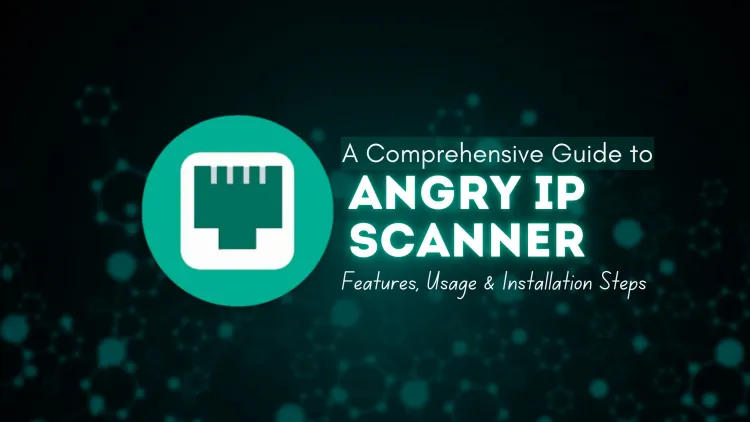
Angry IP Scanner is a popular, open-source, and lightweight network scanner widely used by IT professionals, system administrators, and penetration testers. Renowned for its speed and simplicity, Angry IP Scanner allows users to scan IP addresses and ports to discover devices and services within a network. In this blog, we’ll explore its key features, practical uses, and a detailed installation guide.
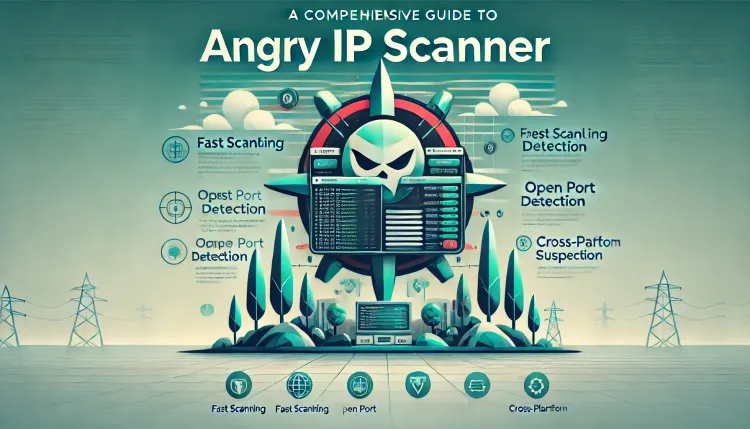
What is Angry IP Scanner?
Angry IP Scanner, often referred to as Angry IP, is a cross-platform network scanning tool compatible with Windows, macOS, and Linux. Written in Java, it is designed to be both efficient and user-friendly. Its primary purpose is to scan a range of IP addresses to identify active hosts, open ports, and other network information.
Angry IP Scanner is widely employed for network inventory, device management, and identifying vulnerabilities in a network.
Key Features of Angry IP Scanner
| Feature | Description |
|---|---|
| Cross-Platform Support | Runs on Windows, macOS, and Linux, ensuring compatibility. |
| Fast Scanning | Utilizes multi-threading for rapid network scanning. |
| Customizable | Supports plugins for fetching specific data and generating reports. |
| Export Results | Allows exporting scan data in formats like CSV, XML, or TXT. |
| Open Source | Freely available for use and modification, fostering community development. |
| No Installation Required | Portable mode available for easy, on-the-go scanning. |
| Ping Scanning | Identifies live hosts quickly using ping requests. |
| Port Scanning | Detects open ports to identify running services on devices. |
| Fetch Additional Info | Gathers hostnames, MAC addresses, and NetBIOS details. |
| GUI and CLI Interface | Offers both a graphical interface and a command-line interface. |
Uses of Angry IP Scanner
1. Network Inventory and Management
Angry IP Scanner helps administrators maintain an updated inventory of IP addresses, hostnames, and MAC addresses on their network.
2. Identifying Active Hosts
The tool scans IP ranges to detect active devices, useful for troubleshooting connectivity issues.
3. Port Scanning
Angry IP Scanner identifies open ports on devices, helping security teams detect running services and close unnecessary ports.
4. Penetration Testing
Frequently used in cybersecurity assessments, Angry IP Scanner collects reconnaissance data about a network.
5. Detecting Unauthorized Devices
The tool quickly identifies unauthorized devices on a network, aiding in security monitoring.
How to Install Angry IP Scanner
Angry IP Scanner supports all major operating systems. Here’s how you can install it:
1. Installation on Windows
-
Download the Installer:
- Visit the official Angry IP Scanner website and download the Windows installer.
-
Run the Installer:
- Double-click the downloaded
.exefile.
- Double-click the downloaded
-
Follow Installation Wizard:
- Complete the installation by following the on-screen instructions.
-
Launch Angry IP Scanner:
- Open it from the Start Menu or Desktop shortcut.
2. Installation on macOS
-
Download the DMG File:
- Download the macOS DMG file from the official website.
-
Install the Application:
- Drag the Angry IP Scanner icon into the Applications folder.
-
Grant Permissions:
- If macOS blocks the app, right-click the app icon, select Open, and confirm.
-
Run the Tool:
- Launch Angry IP Scanner from the Applications folder.
3. Installation on Linux
-
Download the Package:
- Obtain the DEB or RPM package depending on your distribution.
-
Install the Package:
- Use the appropriate command:
-
Fix Missing Dependencies:
- Resolve dependencies with:
-
Run Angry IP Scanner:
- Launch it via the terminal or the application menu:
4. Portable Version
- Download the ZIP file from the official website.
- Extract the file and run the executable directly.
How to Use Angry IP Scanner
- Launch the Tool: Open Angry IP Scanner on your system.
- Set IP Range: Enter the desired range (e.g.,
192.168.1.0/24). - Adjust Preferences: Customize scanning options like ping method or ports.
- Start Scanning: Click Start to begin scanning.
- Analyze Results: Review or export results for further analysis.
Advantages of Angry IP Scanner
- Lightweight and efficient for fast network scanning.
- Open-source, with a large community for support and customization.
- Intuitive GUI and CLI modes for flexibility.
- Compatible with all major platforms, including portable usage.
Conclusion
Angry IP Scanner is a versatile tool ideal for network administrators and cybersecurity experts. Its combination of speed, user-friendliness, and cross-platform support makes it a must-have for network management and penetration testing. Whether you’re scanning your home network or conducting professional assessments, Angry IP Scanner provides valuable insights quickly and efficiently.
FAQ:
1. What is Angry IP Scanner?
Angry IP Scanner is a lightweight, open-source network scanning tool used for discovering devices, active hosts, and open ports within a network. It supports Windows, macOS, and Linux platforms.
2. Is Angry IP Scanner free to use?
Yes, Angry IP Scanner is completely free and open-source, allowing users to utilize and modify it according to their needs.
3. Can Angry IP Scanner perform port scanning?
Yes, Angry IP Scanner identifies open ports on devices, which helps in determining active services running on those devices.
4. Is Angry IP Scanner safe to use?
Angry IP Scanner is safe when used responsibly within legal and ethical boundaries, such as scanning your own network or with proper authorization.
5. Does Angry IP Scanner require installation?
No, Angry IP Scanner offers a portable version that allows you to use it without installation. However, installation is required for standard usage on certain platforms.
6. What are the system requirements for Angry IP Scanner?
Angry IP Scanner requires Java Runtime Environment (JRE) to run and supports Windows, macOS, and Linux operating systems.
7. Can Angry IP Scanner export scan results?
Yes, it supports exporting scan results in various formats, including CSV, XML, and TXT, for further analysis.
8. Is Angry IP Scanner suitable for penetration testing?
Yes, Angry IP Scanner is widely used in penetration testing to gather reconnaissance data about networks and devices.
9. How can I install Angry IP Scanner on Linux?
You can install Angry IP Scanner on Linux by downloading the DEB or RPM package from the official website and using package managers like dpkg or rpm for installation.
10. What are the key features of Angry IP Scanner?
Key features include cross-platform support, fast multi-threaded scanning, customizable plugins, export options, ping and port scanning, and the ability to fetch additional data like hostnames and MAC addresses.











![Top 10 Ethical Hackers in the World [2025]](https://www.webasha.com/blog/uploads/images/202408/image_100x75_66c2f983c207b.webp)

![[2025] Top 100+ VAPT Interview Questions and Answers](https://www.webasha.com/blog/uploads/images/image_100x75_6512b1e4b64f7.jpg)









